Ecommerce Pro / Orders
Manage orders from Ecommerce Pro
The Orders is your space to visualize, organize and prepare the orders generated in your connected store. Here you can check payment status, prepare shipments, generate quotes and perform mass actions to streamline your operation.
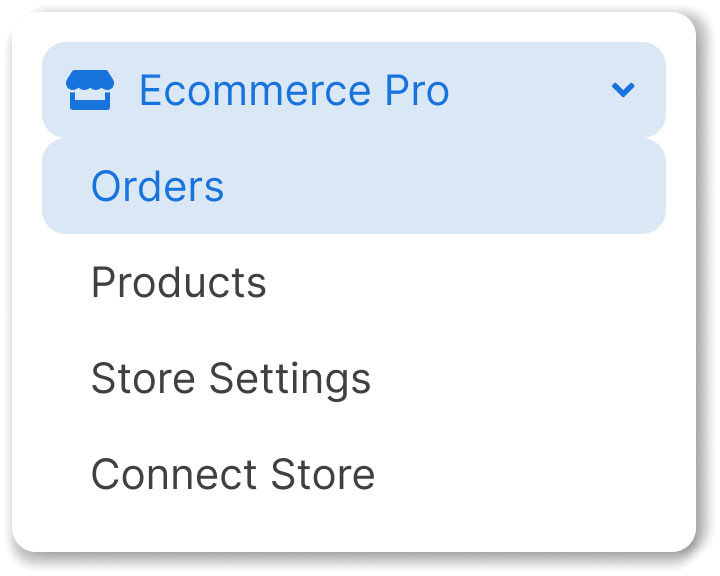
Update button
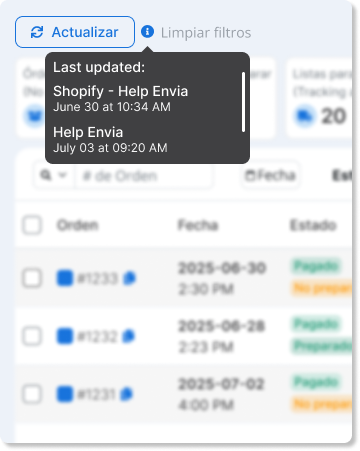
In the upper left corner, you will find the Update. This button allows you to manually synchronize orders from your connected stores. Hovering over the tooltip will indicate the date and time of the last successful update.
When you click the button, an attempt is made to synchronize orders from your ecommerce.
- If the synchronization is completed successfully, the information is updated and a new last update date will be displayed.
- If an error occurs in the update, no new date is displayed, as only the last successful synchronization is recorded.
ℹ️ Clicking the button does not guarantee that the orders will be updated. The date will only change if the process was successful.
Metrics panel
At the top of the section you will see a summary with the number of orders according to their status:
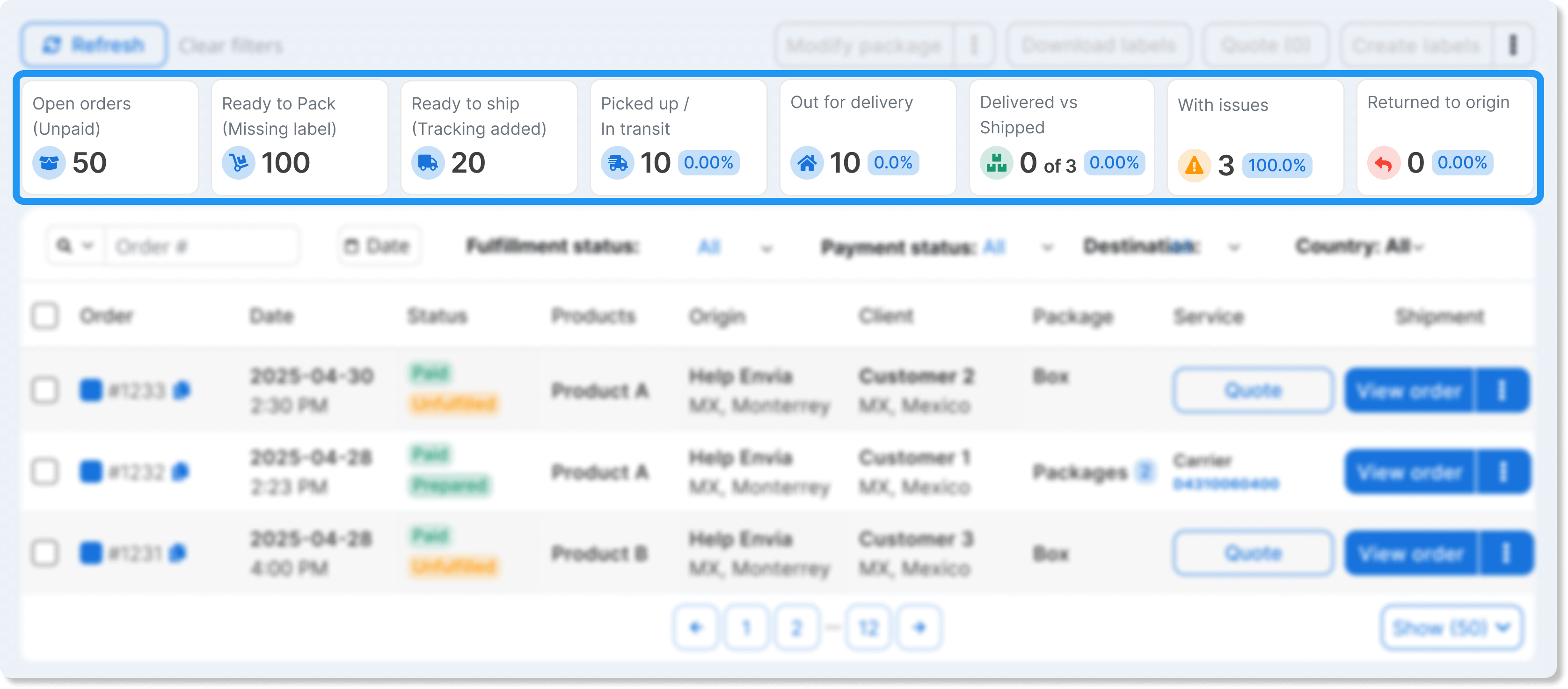
- Open orders (Unpaid)
- Ready to prepare (No label)
- Ready for shipment (Tracking aggregated)
- Collected / In transit
- Out for Delivery
- Delivered vs shipped
- Orders with Issues
- Returned to Sender
ℹ️ These metrics allow you to monitor the workflow from the time an order is generated to its final delivery.
Order filtering
A wide variety of filters are designed to facilitate the search and management of your orders. These filters can be applied individually or in combination, enabling you to quickly and precisely locate specific orders, thereby optimizing your store's organization.
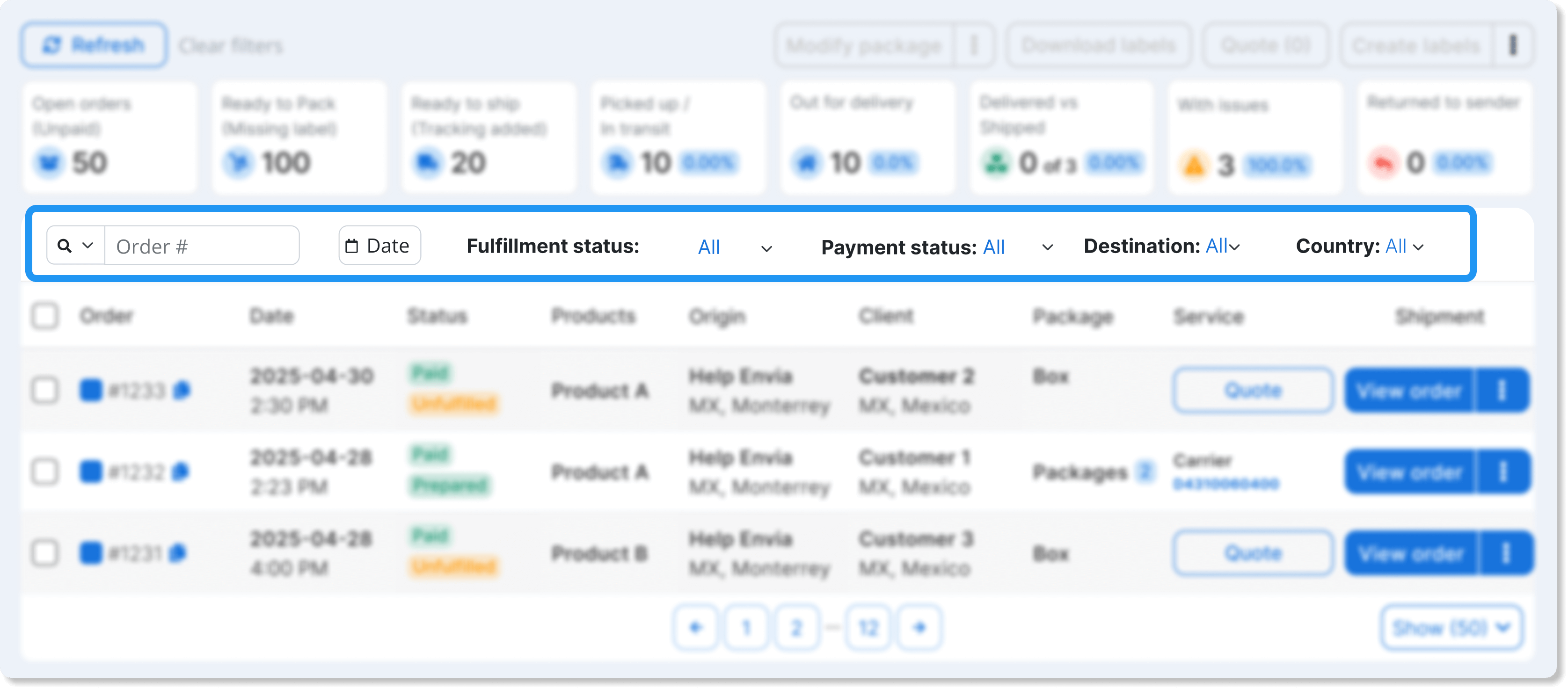
| Filter | What does it allow you to do? |
|---|---|
| Searcher | Search for orders by entering the order number, tracking number or ID. |
| Date ranges | Filter orders by a specific time period. |
| Preparation status | Filter orders by their state of readiness: Not Ready, Ready, Partially Ready or Other. |
| Payments status | Filter orders by payment status: Paid, Payment Pending or Payment Pending - COD. |
| Destination | Filter orders by destination type: Domestic, International or Other. |
| Country | Filter orders by destination country. |
| Shipping methods | Filter orders by shipping method configured in your store. |
| Store | Filter orders by store of origin. |
| Weight | Filter orders by package weight. |
| Product/SKU | Search for orders containing a specific product or SKU. |
| Quoted Service | Filter orders by shipping service quoted. |
Order table
Each row represents an order and sample:
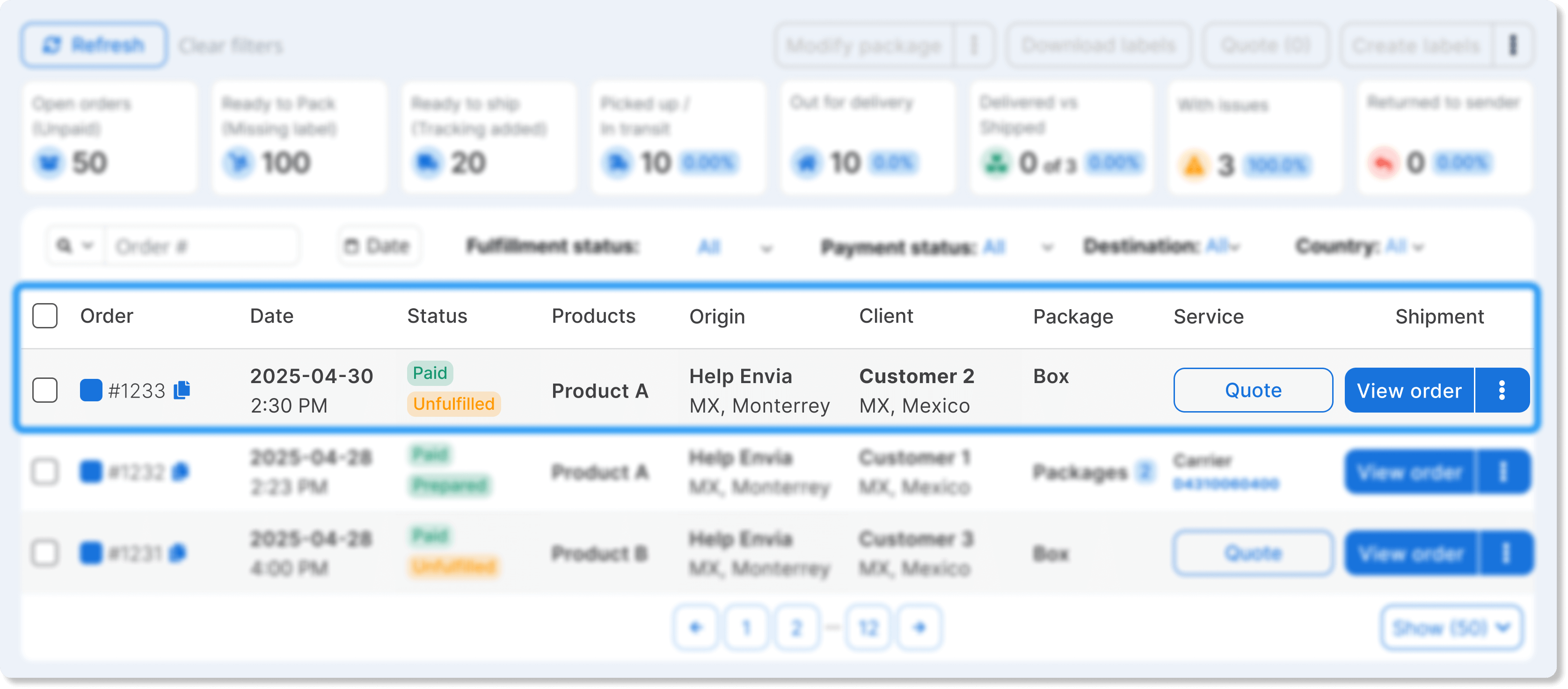
- Order number (clickable for details)
- Date of creation
- Payment and readiness status (Paid / Not ready, etc.)
- Products included
- Origin and destination
- Customer
- Package dimensions
- Service and shipping cost
- Actions available
Actions available in each order
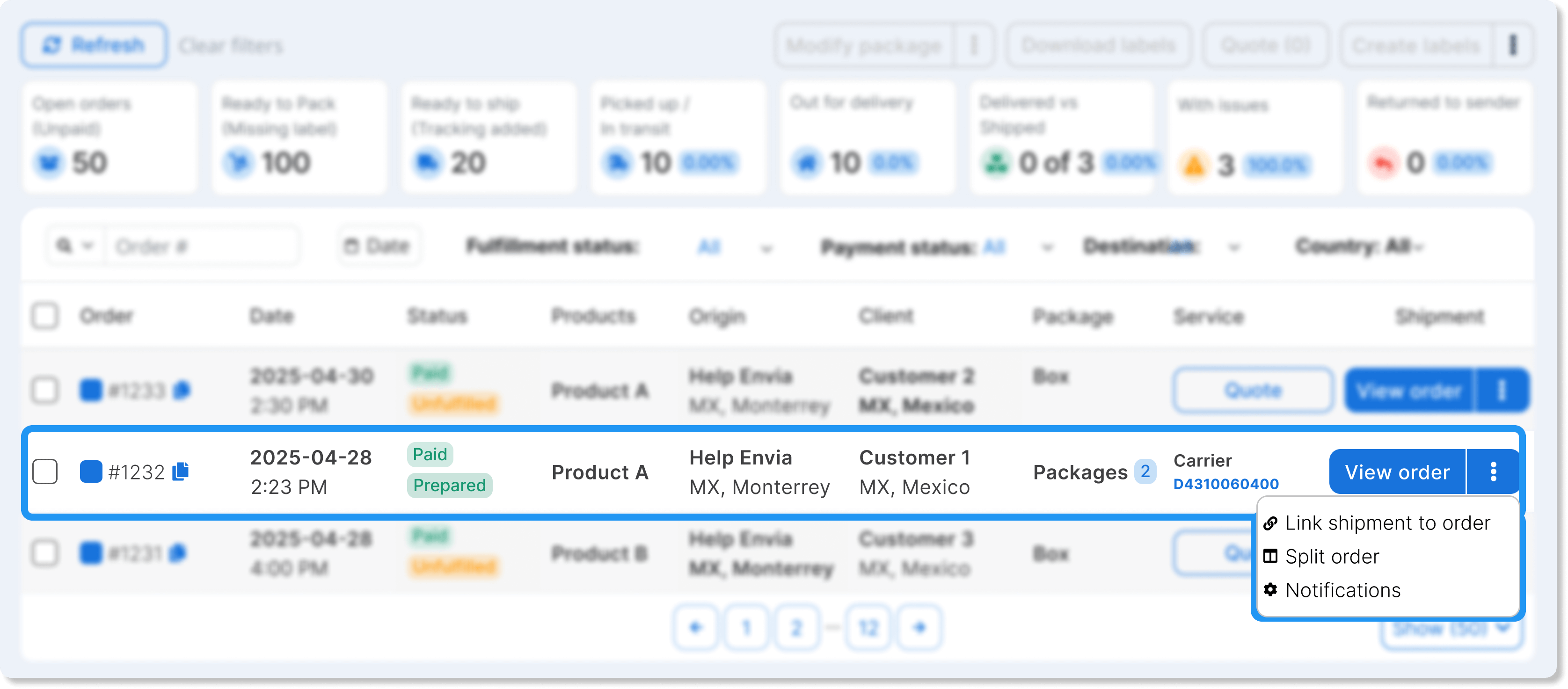
| See order | Quote | Link shipment to order | Notifications | Split Order |
|---|---|---|---|---|
| View complete product, customer and address details | Generate a quote with the uploaded data | Relate the shipment to a specific order | Activate automatic notifications for your end customer | Separate an order into several when it contains multiple products |
Top buttons
At the top right you will see a series of buttons that allow you to perform actions individually or in bulk:
Modify package or origin
You can change the source address of one or several orders at the same time.
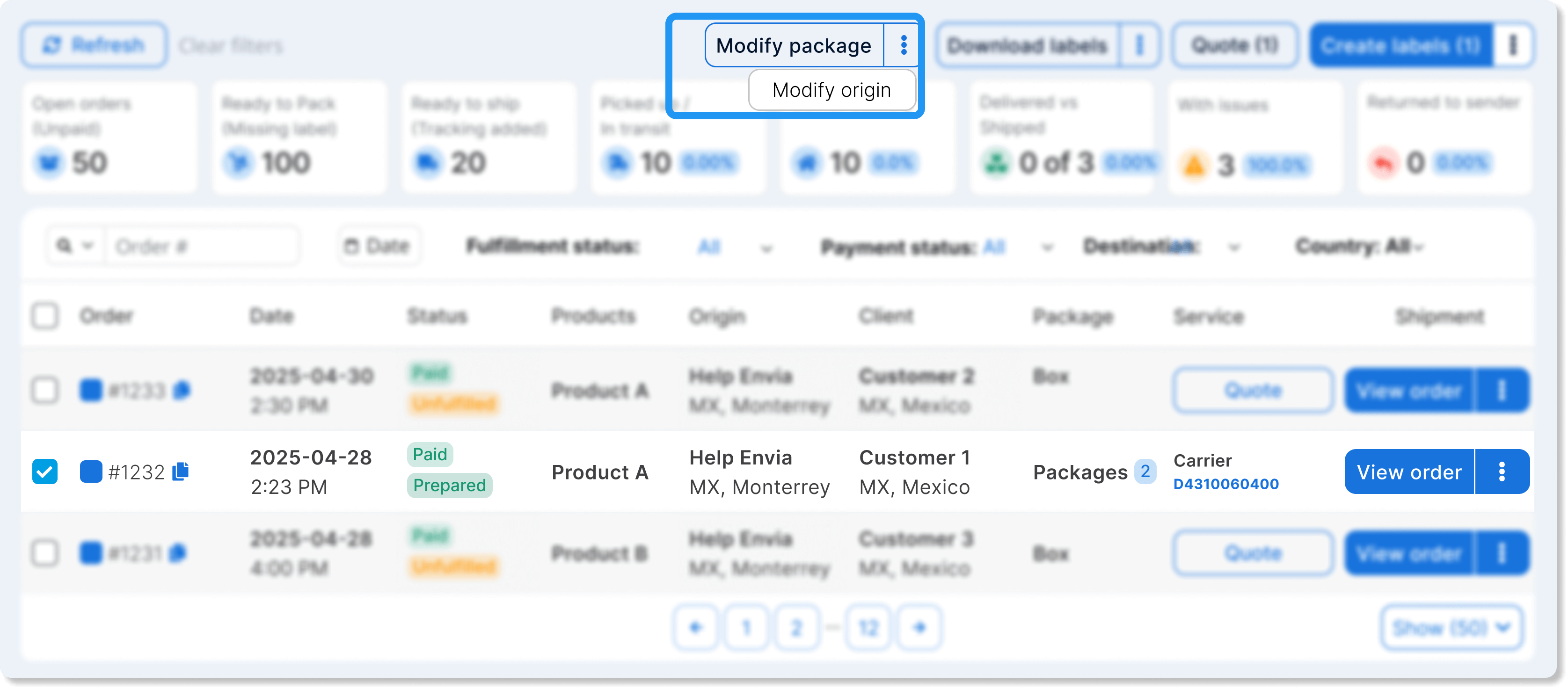
Download guides
You can download guides individually or in batches. By clicking on this button, you will have the following options:
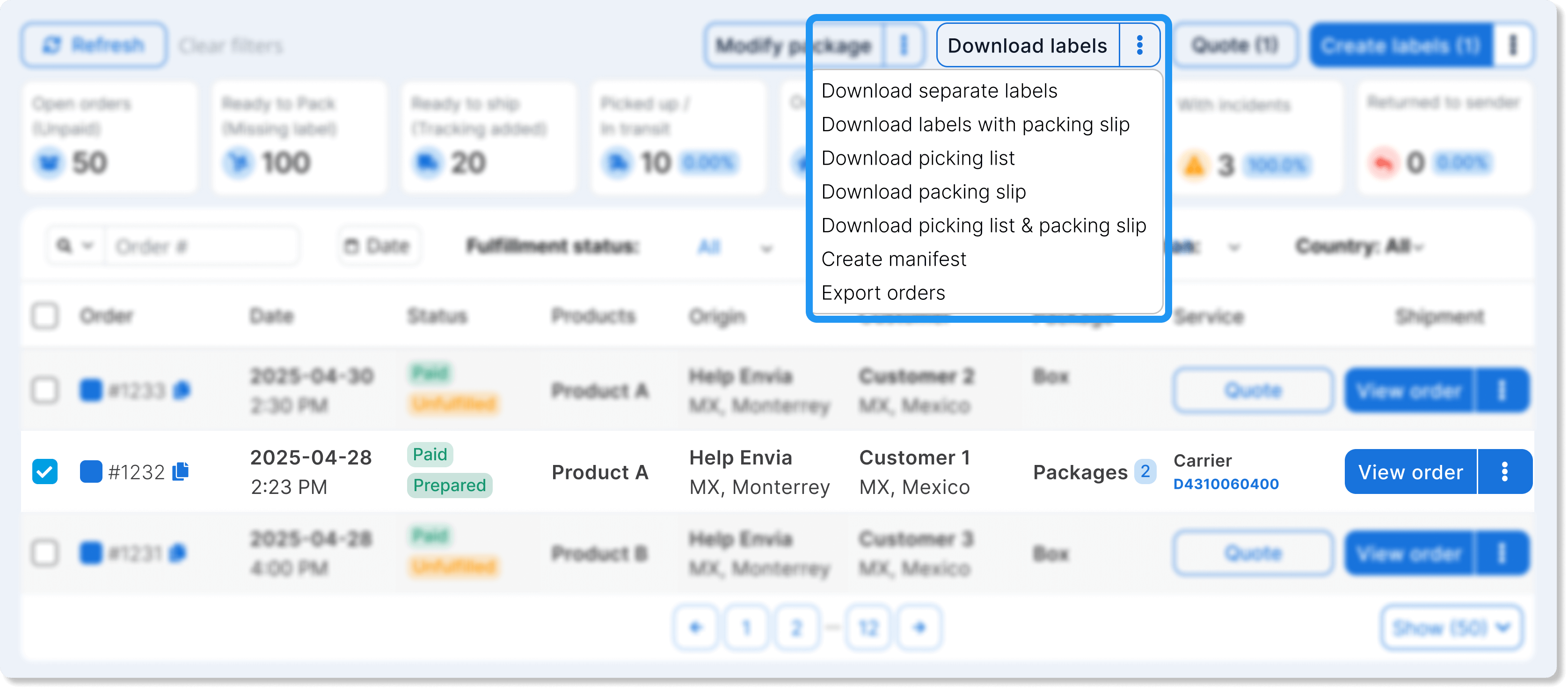
- Download separate guides (individual PDFs)
- Download guides with packing slip (label + proof of shipment)
- Download picking list (list of products to be prepared)
- Download packing slip (proof of content)
- Download picking list + packing slip (both combined)
- Create manifest for shipment groupings.
- Export orders to a file for external analysis.
Quote shipping service
From this button you can quote shipments using the information already uploaded. It works both individually and by batch.
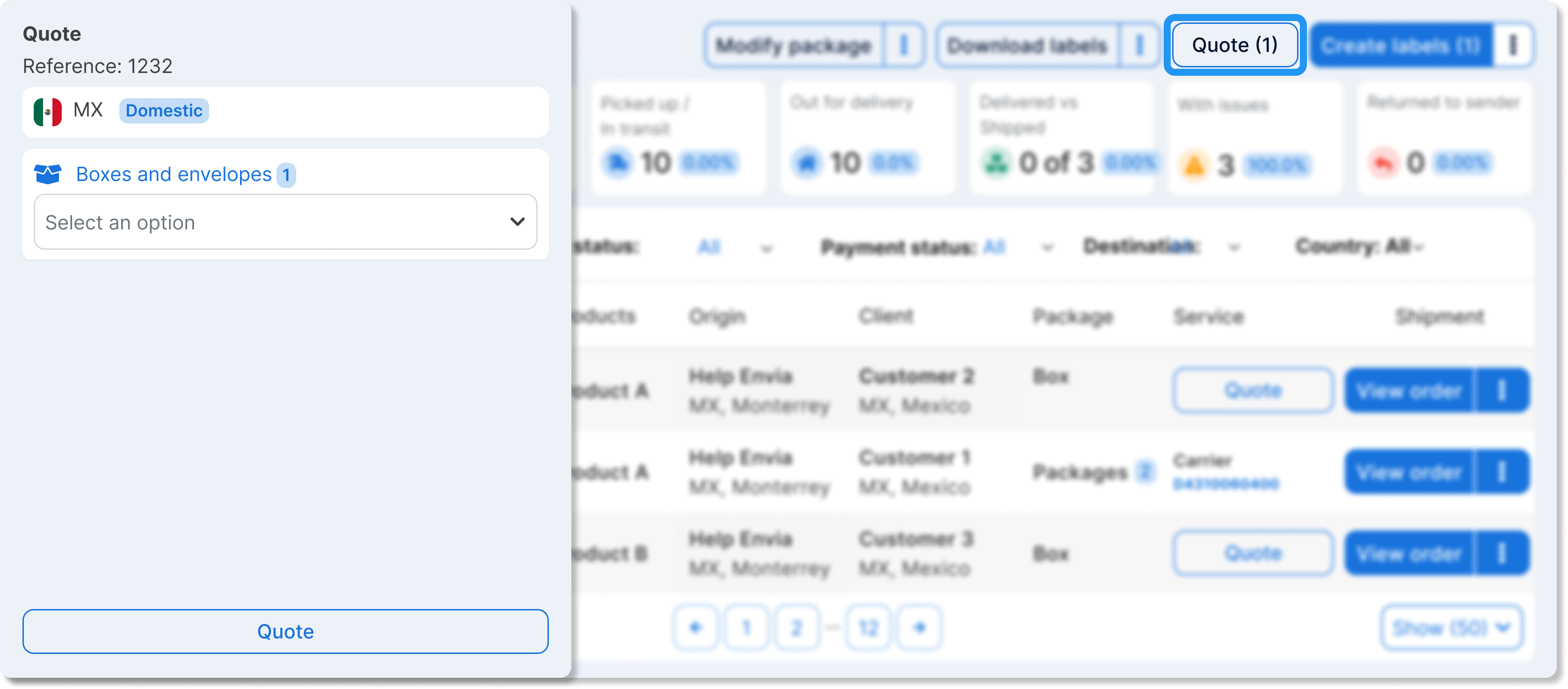
Create labels
Allows you to generate labels for orders that are ready. When you open the button, you will see additional options:
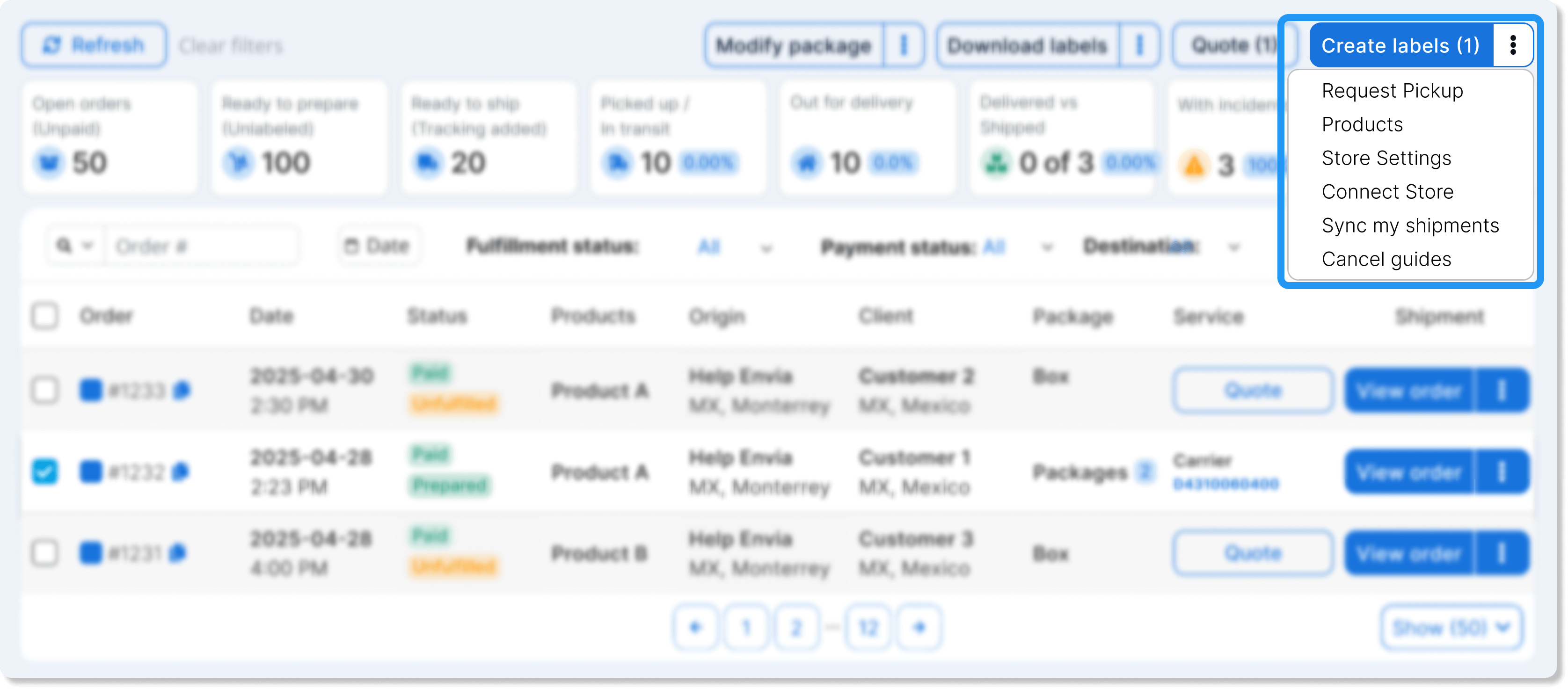
- Request pickup
- See associated products
- Configure your store
- Connect Store
- Synchronizing my shipments
- Cancel guides
ℹ️ These functions are designed so that you do not leave the platform and can operate integrally from a single place.
Did you find this resource useful?