Ecommerce Pro / Store settings
Rate Rules
Determine the shipping price you wish to display on your online store at checkout, choosing between free shipping, flat rates or rates based on weight or size. These options can be configured from the envia.com platform in the Ecommerce Pro section.
In addition, rate rules allow specific configurations by shipping zones, although this option is only available for domestic shipments.
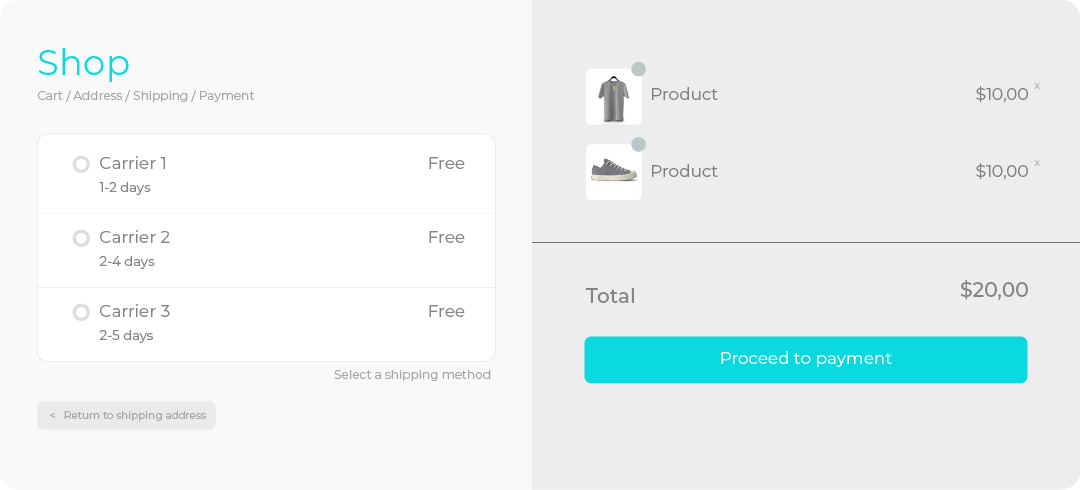
Steps for setting up a shipping rate
- Go to the Ecommerce Pro > Store settings
- Select your store and click Settings
- In Checkout of your store, ensure the toggle is enabled
- If you do not have this setting enabled, see how to activate the checkout.
- In Rate Rule, click Add to set up the shipping rates and complete the required fields
- Save changes
Discount rule
Apply a discount to the shipping cost, allowing you to offer more affordable or even free shipping to your customers based on your business needs.
- Name. Add a name to your rule for easy identification. This will not be visible to customers.
- Country. Select the country from which the shipment will be made and choose the shipping type.
- Set shipping zone. Specify the state and city to apply the rule in that area
- Carriers. Choose the carriers you want to apply to this rule
- Products. Decide whether the rule will apply to all products or specific ones
- Rate Rule. Select Discount or Increase
- Amount type. Choose Discount
- Discount type. Specify if it will be a percentage or a fixed rate
- Percentage. Enter the percentage you want to discount
- Shipping type. Specify if the discount will depend on the order’s price or weight
- Minimum and maximum amount. Define the price or weight range for the rule to apply
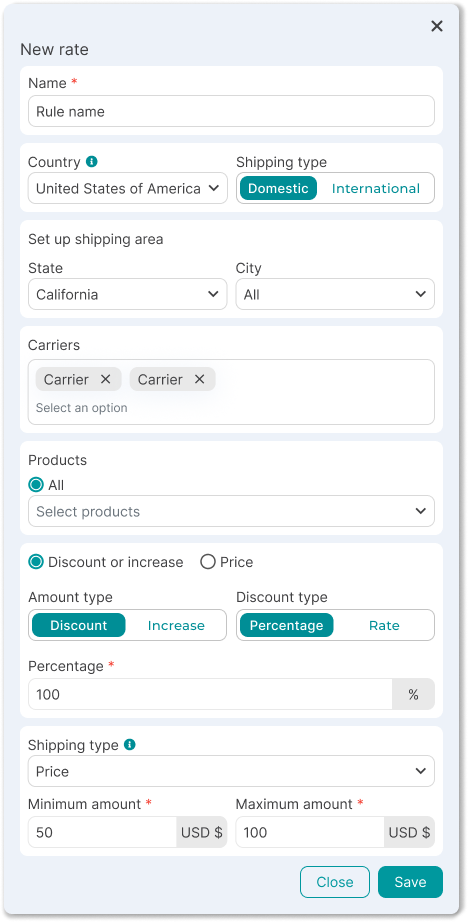
Increase rule
Increase the cost of shipping to cover additional expenses or handle special rates according to your needs.
- Name. Add a name to your rule for easy identification. This will not be visible to customers.
- Country. Select the country from which the shipment will be made and choose the shipping type.
- Set shipping zone. Specify the state and city to apply the rule in that area
- Carriers. Choose the carriers you want to apply to this rule
- Products. Decide whether the rule will apply to all products or specific ones
- Rate Rule. Select Discount or Increase
- Amount type. Choose Increase
- Discount type. Specify if it will be a percentage or a fixed rate
- Amount. Enter the amount you want to add
- Shipping type. Specify if the increase will depend on the order’s price or weight
- Minimum and maximum weight. Define the weight or price range for the rule to apply
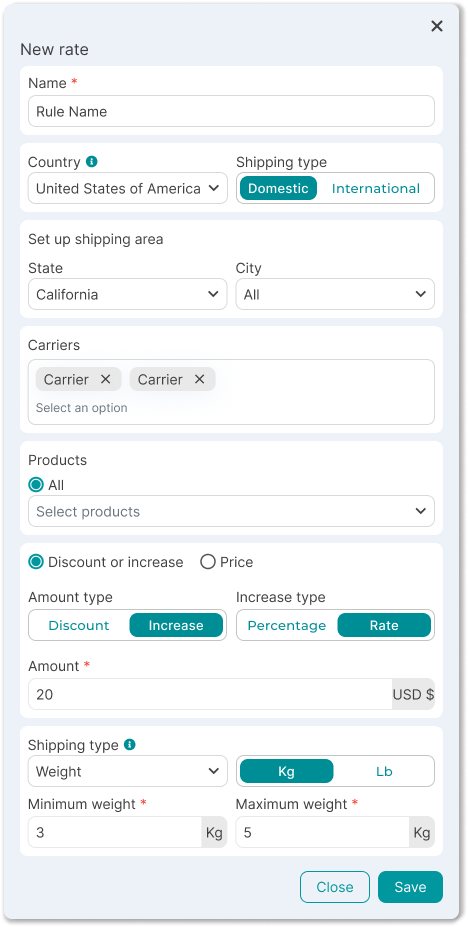
Fixed price rule
Set a fixed shipping cost that will be shown to customers, regardless of the weight or dimensions of the package.
- Name. Add a name to your rule for easy identification. This will not be visible to customers.
- Country. Select the country from which the shipment will be made and choose the shipping type.
- Set shipping zone. Specify the state and city to apply the rule in that area
- Carriers. Choose the carriers you want to apply to this rule
- Products. Decide whether the rule will apply to all products or specific ones
- Rate Rule. Select Price
- Amount. Enter the fixed price amount
- Shipping type. Specify if the fixed price will depend on the order’s price or weight.
- Minimum and maximum amount. Define the price or weight range for the rule to apply
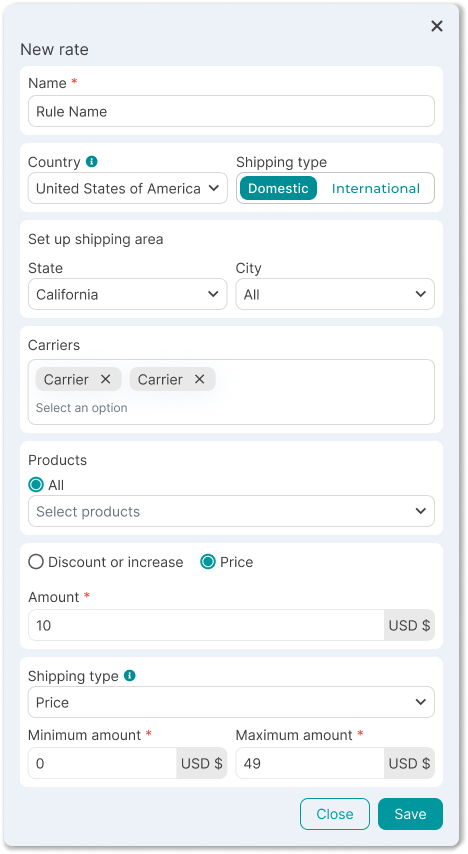
Important Fact: You have complete freedom to edit, deactivate or delete any rule at any time.
Benefits of rate rules
- Transparency in shipping costs, building customer trust and encouraging repeat purchases.
- Full control to adjust rates according to strategies like covering costs or offering free shipping.
- Automation saves time and reduces errors in shipping calculations.
Did you find this resource useful?