Ecommerce Pro / Integrate ecommerce
Bigcommerce
Connect your Bigcommerce store with Envia.com
- Visit envia.com and go to Ecommerce Pro > Connect Store
- Click the Integrate my ecommerce, select Bigcommerce and click on Continue.
- On the next page select Get this application and log in to your Bigcommerce account.
- Click the Install to install envia.com
- With one click, check the box and select Confirm
- Verify your email address registered on envia.com and click Continue.
You're done! Now your Bigcommerce store is integrated with envia.com.
Set up your store on Envia.com
These settings are made directly from your Envia.com panel. They are essential for the integration to work properly.
Source address and packages
Establish where your shipments leave from and what packaging you use to calculate shipping rates.
Products
Define the weight and size of each product. This way the system calculates the rates and selects the ideal package.
Automatic label creation
Generates shipping labels automatically when an order is received.
Checkout of your store
Displays the cost of shipping in real time to the customer at checkout. Improves the experience and avoids surprises.
For more details, see our help articles on settings of your store.
Activate checkout from Bigcommerce
- Access Bigcommerce settings and select Shipping.
- Navigate to Paid Shipping Options and configure your shipping rules, then click Configure.
- In Real time shipping quotes, turn on the envia.com switch.
- Finish by clicking Deliver.

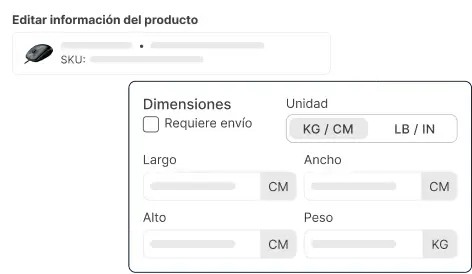
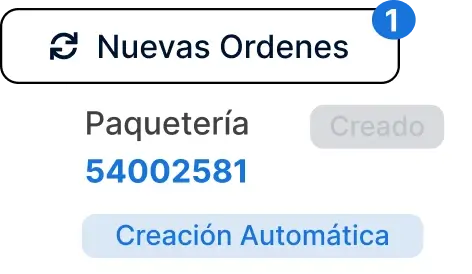
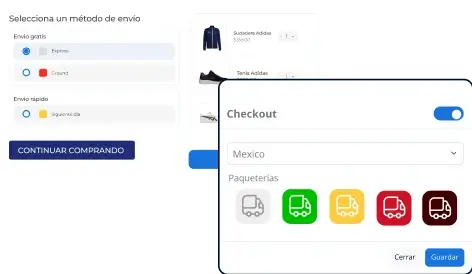
Did you find this resource useful?