Ecommerce Pro / Integrate ecommerce
Tiendanube
Connect your Tiendanube store with Envia.com to automate your shipments, quote rates in real time and access multiple carriers. This integration allows you to manage your orders efficiently and improve your customers' experience.
Connect your Tiendanube to Envia.com
- Log in to your Envia.com account
- Go to Ecommerce Pro > Connect Store
- Click Integrate my ecommerce, select Tiendanube
- Enter the URL of your Tiendanube and click continue.
- Accept the permissions that our application needs. Click on the Next and then click Accept button
- Verify your email address registered on envia.com and click Continue.
You're done! Now your Tiendanube is integrated with Envia.com.
Set up your store on Envia.com
These settings are made directly from your Envia.com panel. They are essential for the integration to work properly.
Source address and packages
Establish where your shipments leave from and what packaging you use to calculate shipping rates.
Products
Define the weight and size of each product. This way the system calculates the rates and selects the ideal package.
Automatic label creation
Generates shipping labels automatically when an order is received.
Checkout of your store
Displays the cost of shipping in real time to the customer at checkout. Improves the experience and avoids surprises.
Configure international shipments in your Tiendanube
- Select a package with international coverage from the Envia.com checkout.
- Then, in your Tiendanube administrator, add the destination countries where you want to send your products.
- Make sure that the currency of these countries matches the currency of your store. (Tiendanube does not allow currency exchanges within the platform).
🔗 See more details in the. Tiendanube Help Center.
FAQ
You can set up fixed shipping costs in your Tiendanube online store, applying different conditions. To learn how to make these settings, visit the following article detailing the available options.
🔗 Tiendanube article on shipping rates

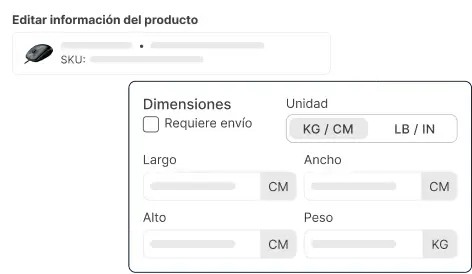
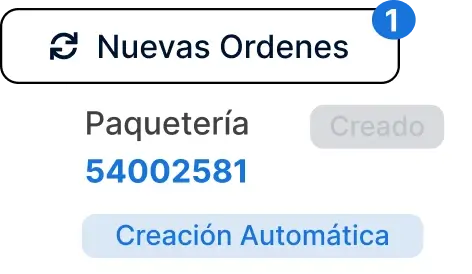
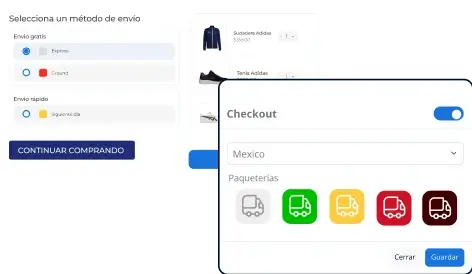
Did you find this resource useful?