Ecommerce Pro / Store settings
Automated shipping rules
In Ecommerce Pro, you can set up shipping rules to automatically calculate the shipping costs for your orders. These rules can be based on the order price, product type, or even a flat rate.
Just note that if you want to set up more specific rules, such as by shipping zone, this option is only available for domestic shipments.
Steps for setting up a sending rule
- Go to Ecommerce Pro > Store settings
- Select your store and click Settings
- In Automated shipping rules, and click Add to create a new rule.
- Choose the type of shipping rule you want to set up
- Fixed rule
- Rule based on price
- Weight-based rule
- Rule based on products
- Custom method rule
- Complete the fields based on the selected rule type.
- Click save
Fixed rule
- Name. Add a name to easily identify your rule. This will not be visible to customers.
- Country. Choose the country from which the shipment will be made and select the type of shipping
- Set shipping zone. Specify the state and city to apply the rule in that area
- Shipping rule. Select Fixed
- Services. Configure the shipping services based on two priority criteria.
- Assigned priority order: Prioritises the shipping services according to the order you define, giving preference to the first service selected and, failing that, to the following services in the same order.
- Price priority: Gives preference to the cheapest shipping service among those selected, maximising shipping cost efficiency.
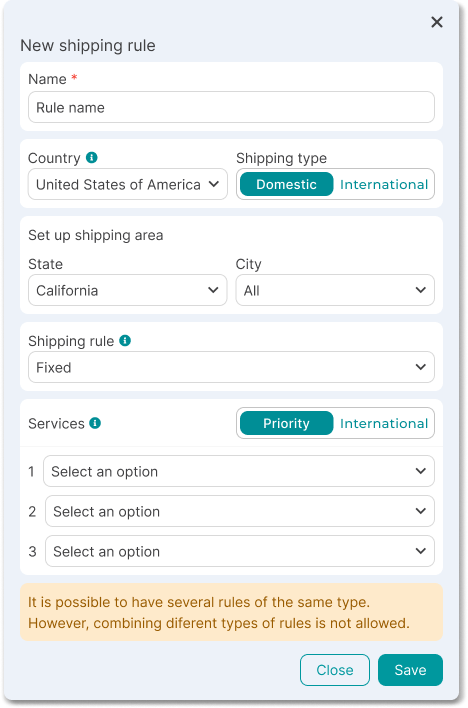
Rule based on price
With this rule, shipping services are chosen based on the total order price, adjusting the shipping cost accordingly.
- Name. Add a name to easily identify your rule. This will not be visible to customers.
- Country. Choose the country from which the shipment will be made and select the type of shipping
- Set shipping zone. Specify the state and city to apply the rule in that area
- Shipping rule. Select Price
- Minimum and maximum amount. Define the price range for the rule to apply
- Service priority. Choose up to three preferred shipping services
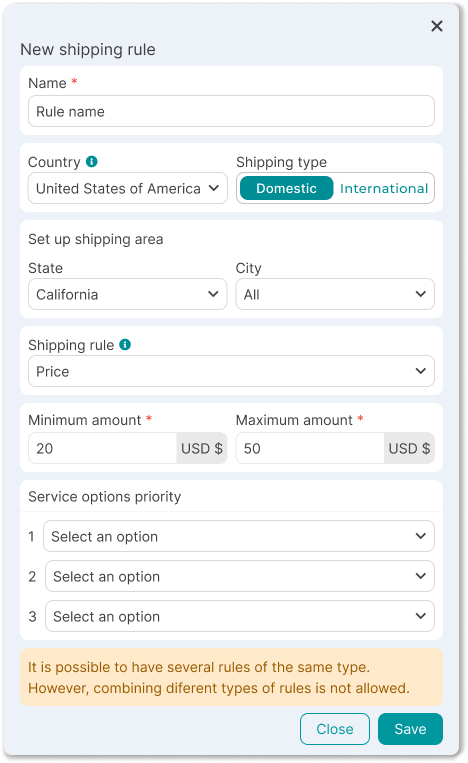
Weight-based rule
This rule selects shipping services based on the total order weight, ideal when weight significantly affects shipping costs.
- Name. Add a name to easily identify your rule. This will not be visible to customers.
- Country. Choose the country from which the shipment will be made and select the type of shipping
- Set shipping zone. Specify the state and city to apply the rule in that area
- Shipping rule. Select Weight
- Minimum and maximum weight. Define the weight limits for the rule to apply
- Service priority. Choose up to three preferred shipping services
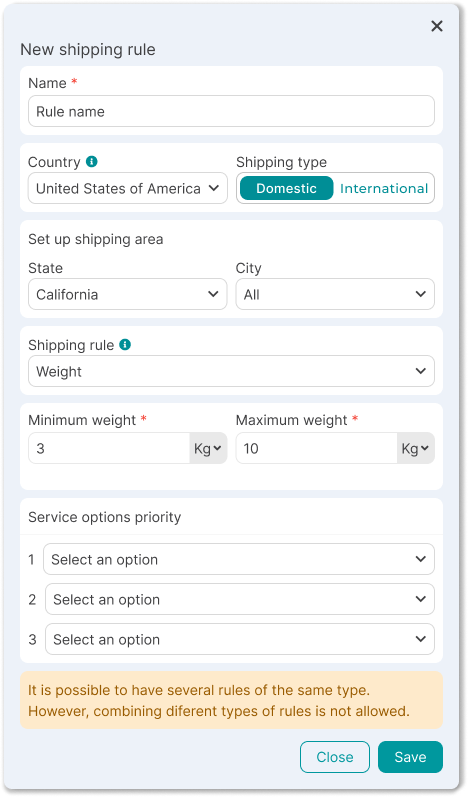
Rule based on products
This rule allows you to select shipping services based on the products in the order, prioritizing the highest-value item. It's ideal for managing shipments with specific or high-value products.
- Name. Add a name to easily identify your rule. This will not be visible to customers.
- Country. Choose the country from which the shipment will be made and select the type of shipping
- Set shipping zone. Specify the state and city to apply the rule in that area
- Shipping rule. Select Products and choose the applicable products.
- Service priority. Choose up to three preferred shipping services
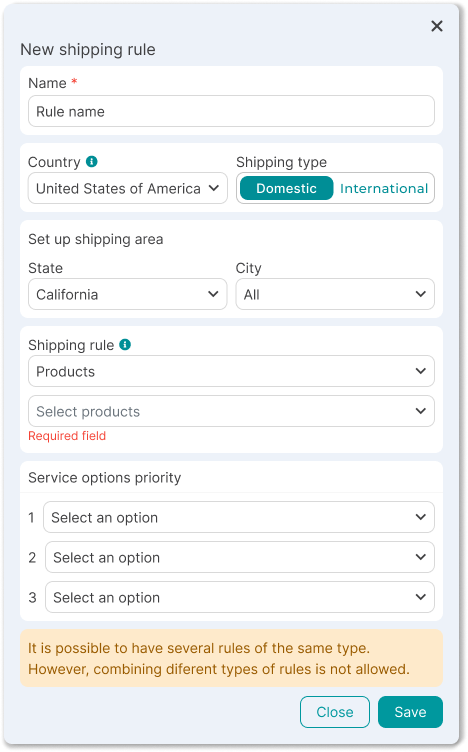
Benefits of creating a rule for automatic shipping
- Time Savings: Automates the calculation of rates and shipping selection.
- Increased Accuracy: Reduces errors in rates and shipping.
- Customization: Tailor rules based on price, weight, or product type.
- Enhanced Customer Experience: Offers faster and more suitable shipping options.
- Greater Efficiency: Streamlines order management, especially during peak seasons.
Did you find this resource useful?