Ecommerce Pro / Integrate ecommerce
Bling
Steps to integrate Bling
- Access your envia.com account and go to Ecommerce Pro > Connect Store
- Click the Integrate my ecommerce button and select Bling
- Enter the name of your Bling store and click Continue.
- Allow our “Envia.com” application to connect with your Bling store.
- Once you authorize the connection, you will be redirected to envia.com
- Verify your email address registered on envia.com and click Continue
Done! Now your Bling store is integrated with envia.com.
Set up your store on Envia.com
These settings are made directly from your Envia.com panel. They are essential for the integration to work properly.
Source address and packages
Establish where your shipments leave from and what packaging you use. This is necessary for collecting and quoting.
Products
Define the weight and size of each product. This way the system calculates the rates and selects the ideal package.
Automatic package
The system chooses the most suitable packaging for each order without you having to do it manually.
Automatic sending rules
Configure shipping rules that allow you to automatically calculate shipping costs for your orders.
For more details, see our help articles on settings of your store.
Configure webhooks in the integration
The integration between envia.com and Bling allows for efficient order management through the use of webhooks. These webhooks ensure that any action related to the creation or update of orders is automatically reflected in both platforms.
Step 1: Getting webhook links from envia.com
- Go to Ecommerce Pro > Store settings
- Choose your store to access the settings.
- Look for the three dots next to the Edit button and click them
- From the dropdown menu, select Show webhooks
- Now, copy the create and update, webhook links. These are vital for setting things up in Bling.
Step 2: Configuring the Webhooks in Bling
Now that you have the webhook links ready, follow these steps to configure them in Bling:
- Log into your Bling account and go to Settings (all settings).
- Click Integrations button and select Integration configurations with virtual stores and marketplaces
- On the right-hand side, use the search bar to type API or simply look through the left-hand menu for Outros button and select API.
- In the Autenticação section, give your webhook a recognizable name.
- In the Callbacks section, select JSON as the callback type.
- Enable the callbacks you need and paste the webhook URLs you got from envia.com for the following actions:
- Use updateProducts, for the inventory callback.
- Use updateOrders, for the orders callback.
Lastly, ensure the callbacks are linked properly, just as outlined in step 6.

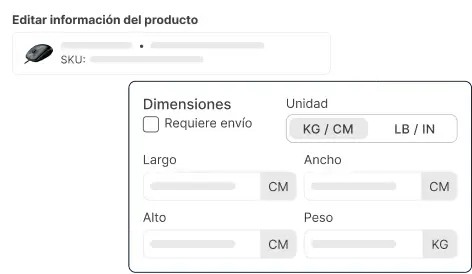

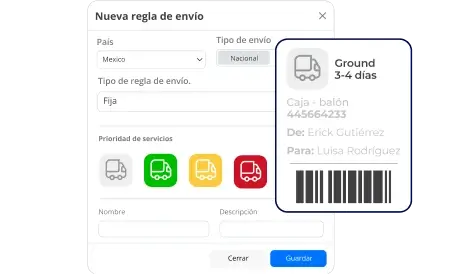
Did you find this resource useful?