Ecommerce Pro / Integrate ecommerce
Zoho Inventory
Table of contents
Steps to integrate my Zoho store
- Go to the section Ecommerce Pro > Connect Store
- Click the Integrate my ecommerce button and select Zoho
- Insert the name of your Zoho store and click Continue
- Authorize our application to access your data by clicking Accept button
- If you have multiple registered stores, select the organization you want to integrate with.
- Verify your email address registered on envia.com and click Continue
You're done! Now your Zoho store is integrated with envia.com.
Set up your store on Envia.com
These settings are made directly from your Envia.com panel. They are essential for the integration to work properly.
Source address and packages
Establish where your shipments leave from and what packaging you use. This is necessary for collecting and quoting.
Products
Define the weight and size of each product. This way the system calculates the rates and selects the ideal package.
Automatic package
The system chooses the most suitable packaging for each order without you having to do it manually.
Automatic sending rules
Configure shipping rules that allow you to automatically calculate shipping costs for your orders.
For more details, see our help articles on settings of your store.

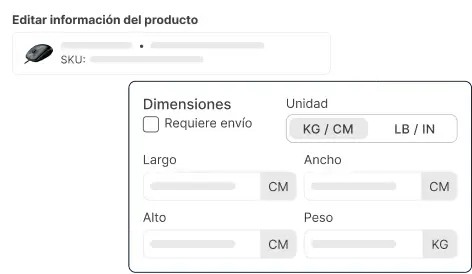

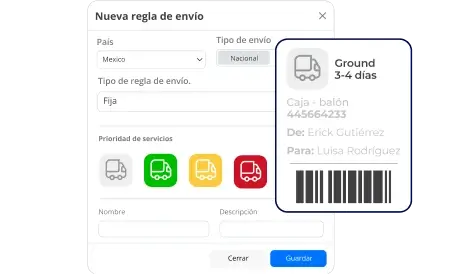
Did you find this resource useful?