Ecommerce Pro / Integrate ecommerce
Odoo
Prerequisites
Before you begin, make sure you have the following:
- Version 18 in Odoo
- An active Envia.com account
- Administrator access to your Odoo
- Envia.com API Key
- Products and warehouses configured in Odoo
Install the Envia module
- Login to your Odoo dashboard (example: https://tusitio.odoo.com/odoo)
- Go to Applications
- Search for the Envia Shipping module and click on Install.
Get Envia.com API key
Log in to your Envia.com account.
2. Go to the Developers menu > API Access
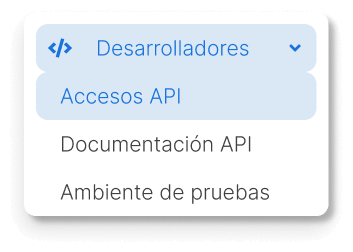
Generate a new password and save it.

ℹ️ This key will be used later in the configuration of the shipping method in Odoo.
Configure a delivery method
1. In Odoo, go to Inventory > Configuration > Delivery methods
2. Click on New
3. Complete the main fields
- Shipping method, write the name of the parcel service of your choice that will be visible to your customers.
- Supplier selects Envia
- Integration level choose Get rate and create shipment (Optional)
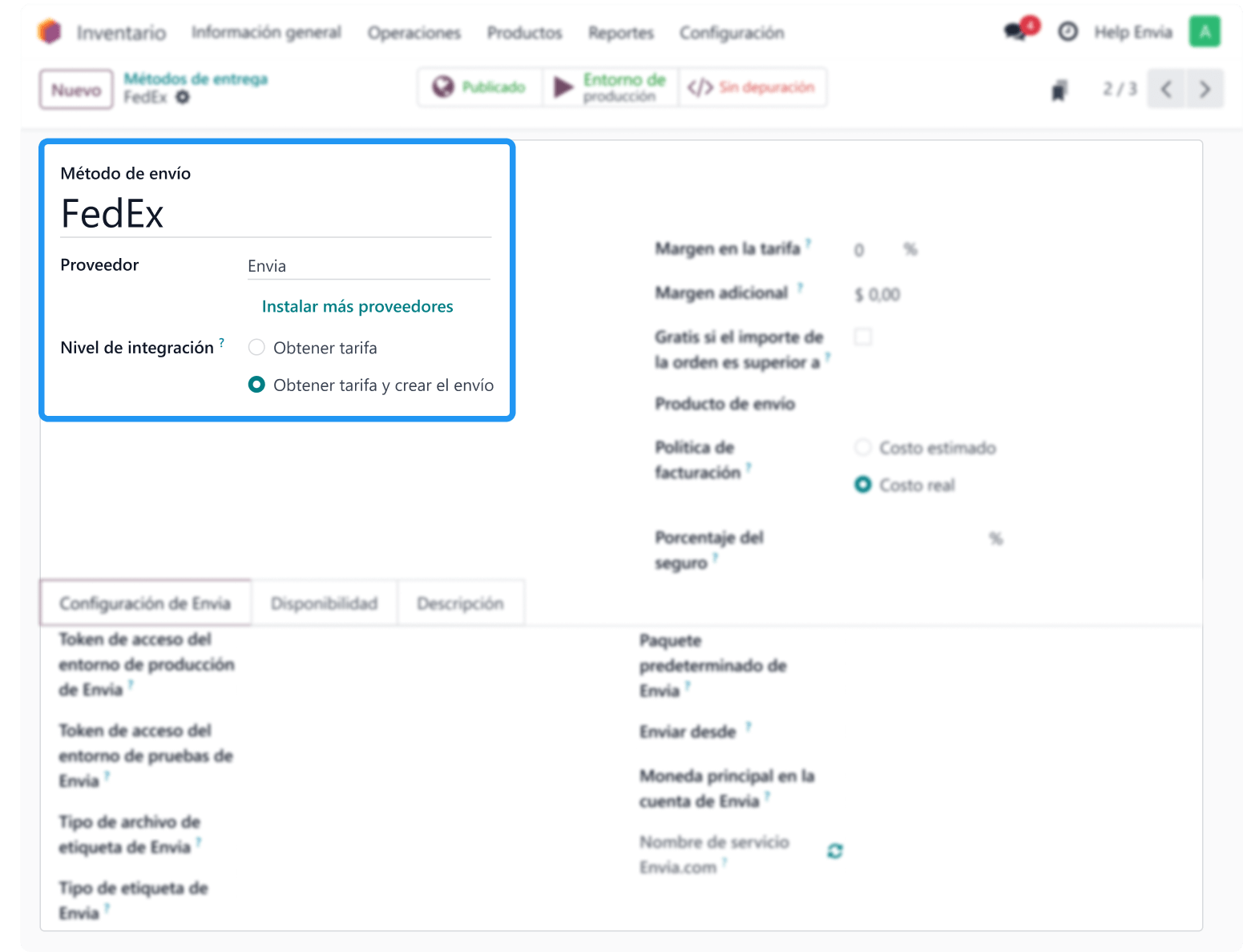
4. At Envia.com configuration, he adds:
- API token generated on Envia.com (you can use the same token if you don't require test environment)
- Envia label file type: Selects the print format for the label.
- Envia label type: Check the package settings to see which format is supported.
- Envia Default Package: Determines the type of package you will use. The dimensions are necessary to calculate the rates correctly
- Ship from: Select the country that will use this shipping method
- Currency: Select the currency of your choice.
- Service: Select the carrier and the type of service.
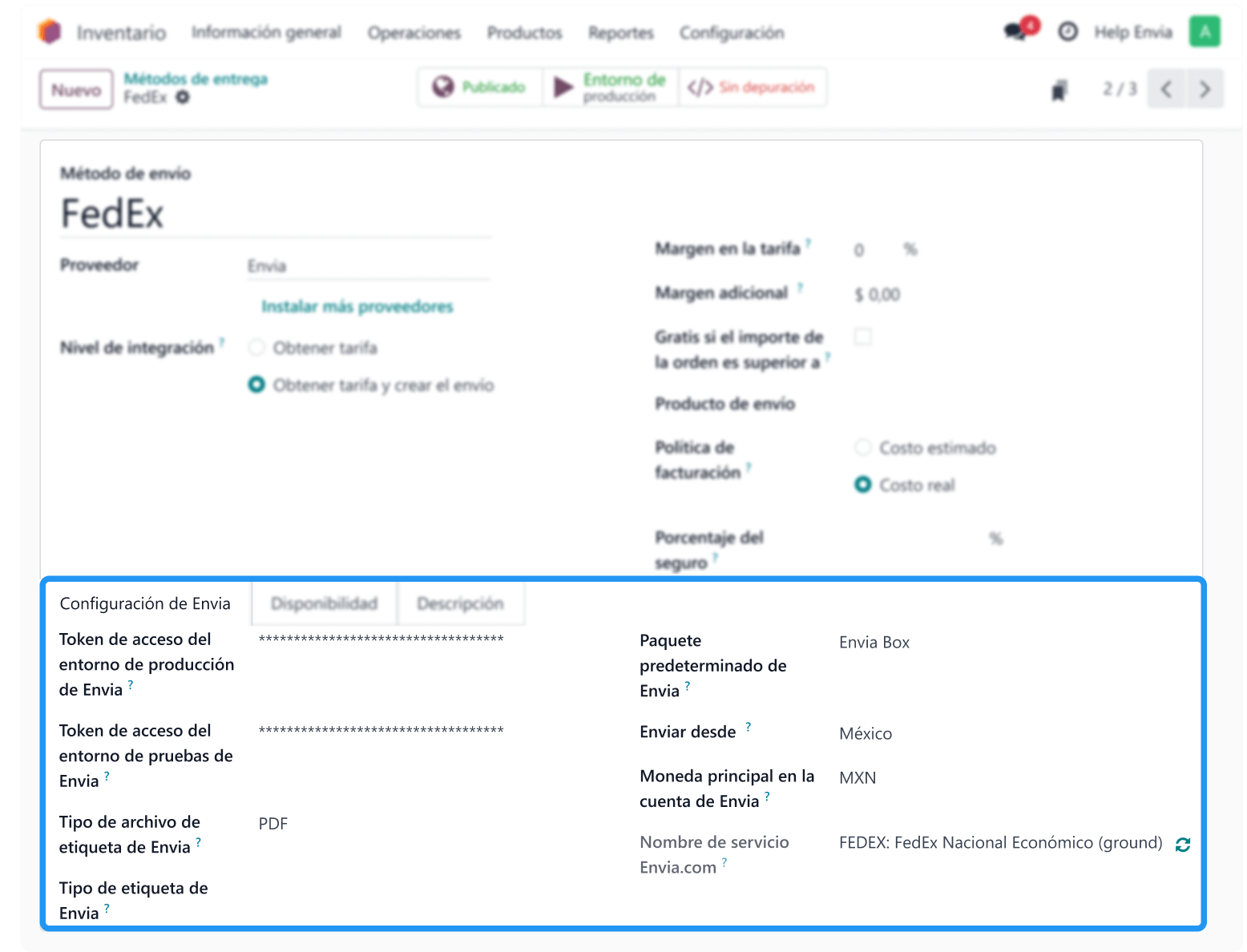
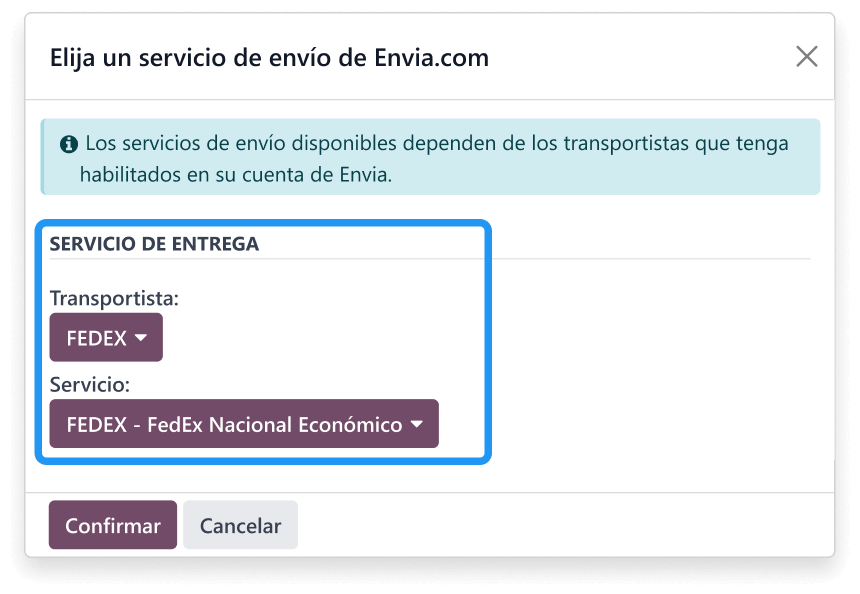
ℹ️ You can configure other delivery methods (e.g., Estafeta, Paquetexpress, etc.). Repeat these steps for each shipping method you want to include.
Availability of delivery method
Destination
Define countries, states and zip codes where the shipping method will be available.
Content
- Set the maximum weight and volume. If the total weight or volume of the order is greater than what you are setting, the method will not be available.
- Use included or excluded tags. The method will be available or unavailable only if at least one product in the order has these tags.
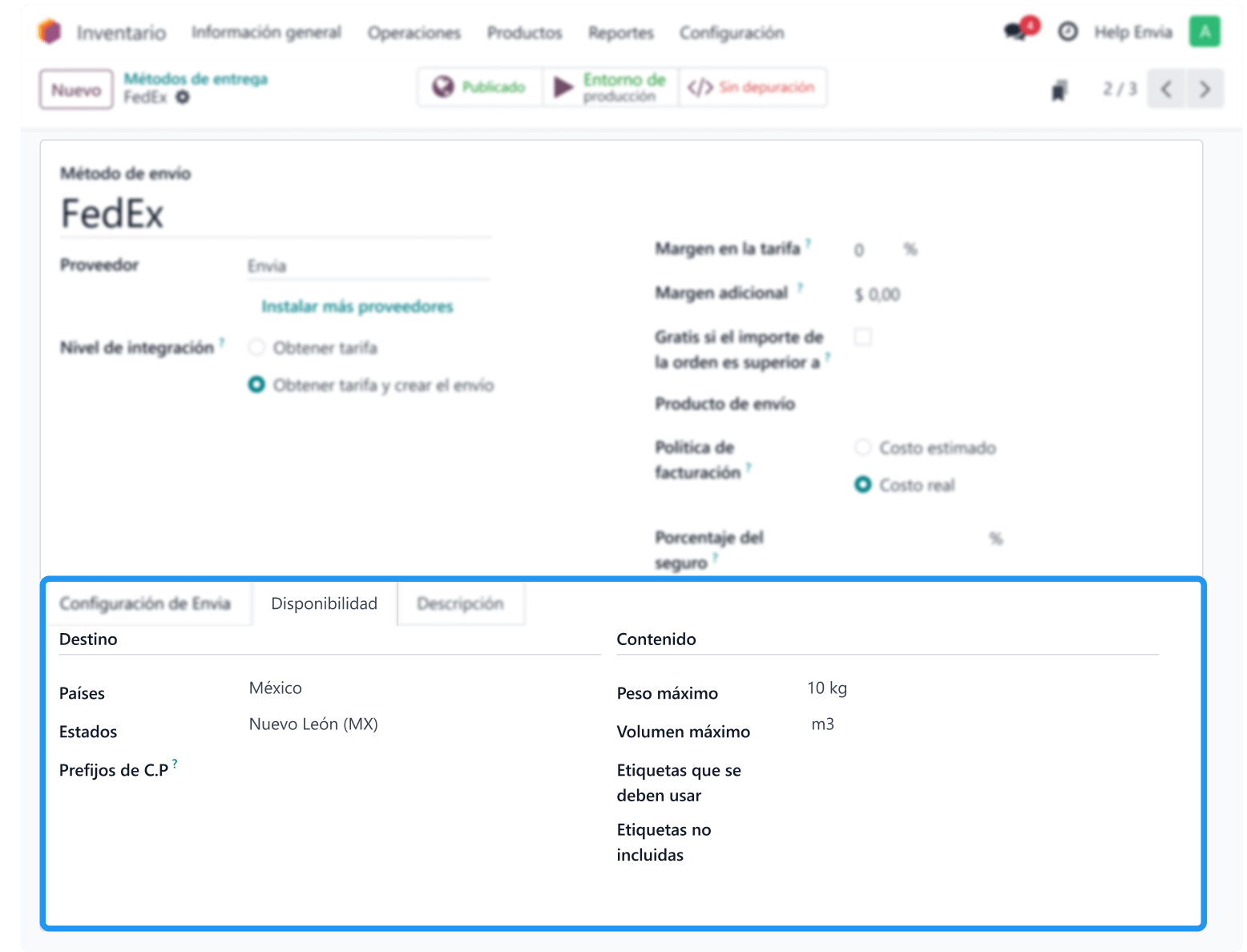
Delivery method settings (Optional)
- Tariff margin (%): Added to the price shown to the customer
- Additional margin ($): Lump sum added to the shipment
- Free shipping: If the order exceeds a certain amount, shipping may be free of charge.
- Shipping product: Envia.com
- Billing policy:
- Estimated costs: The customer will be billed for the cost of shipping.
- Actual cost: The customer will be billed for the actual cost of shipping and updated on the sales order after shipment.
- Insurance percentage: Shipping insurance is a service that reimburses shippers in the event that packages are lost, stolen or damaged in transit.
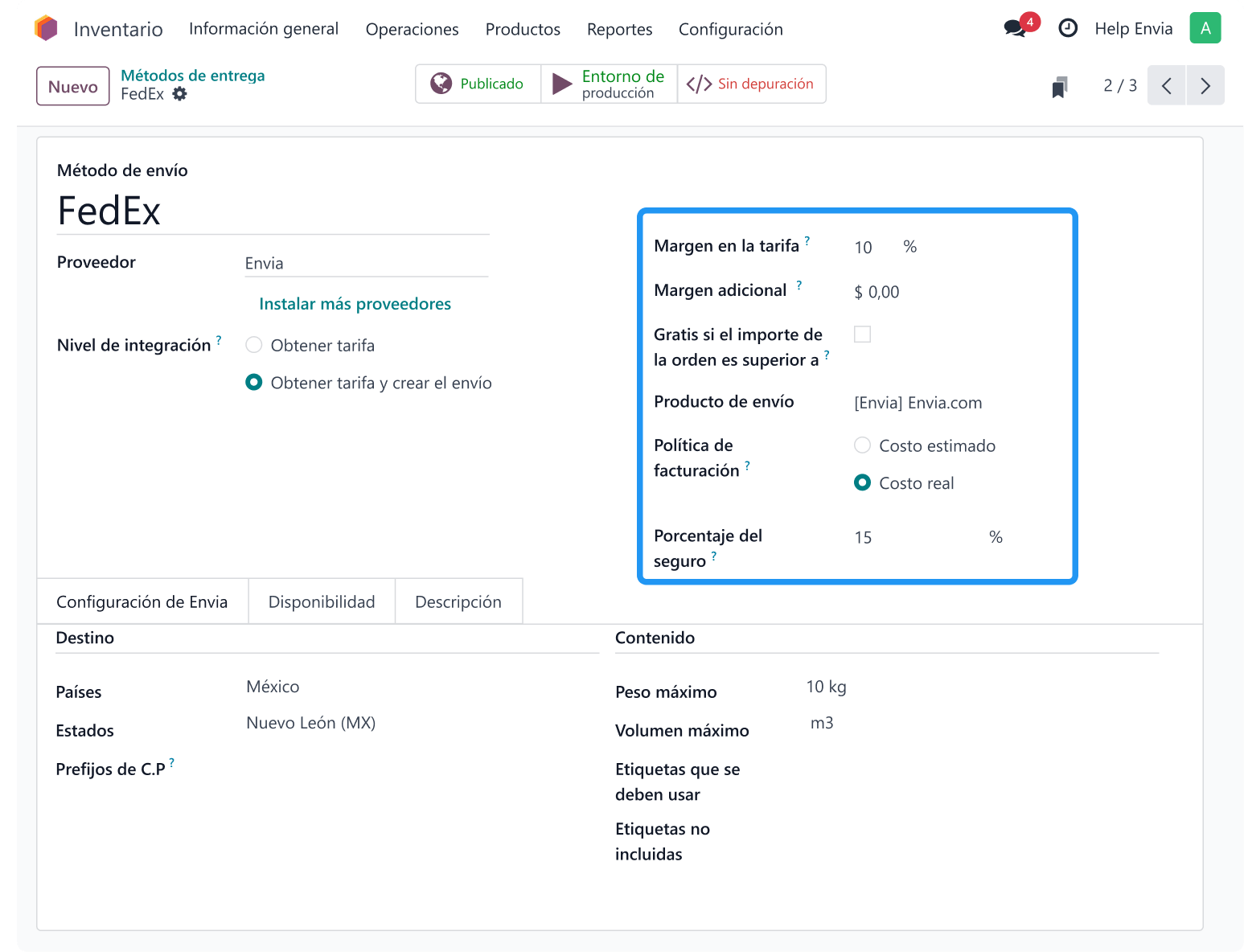
Finally, mark the submission method as "Published" to make it visible and choose whether it will remain in test or production environment.

Verify warehouse configuration
1. Go to Setting > Warehouses
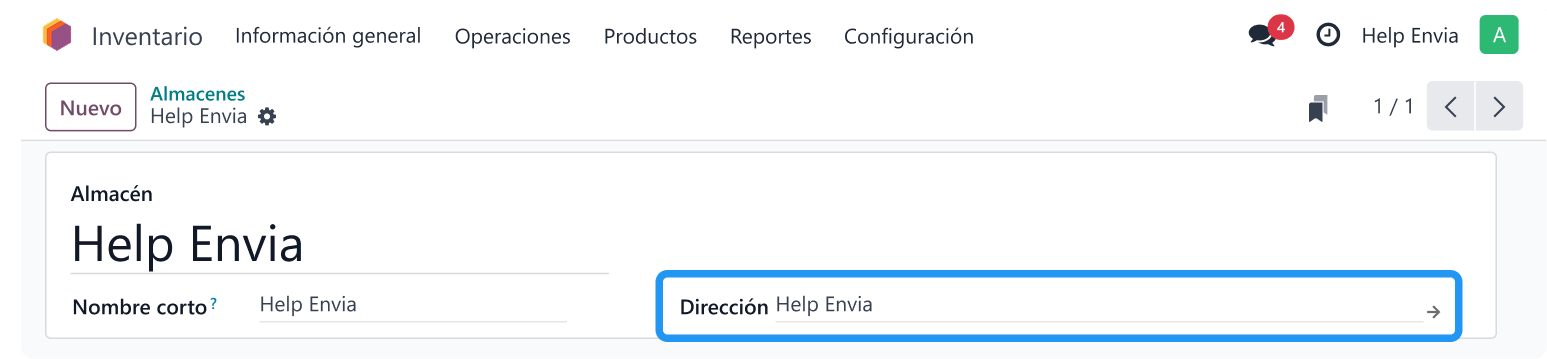
2. Select your warehouse and edit the following data:
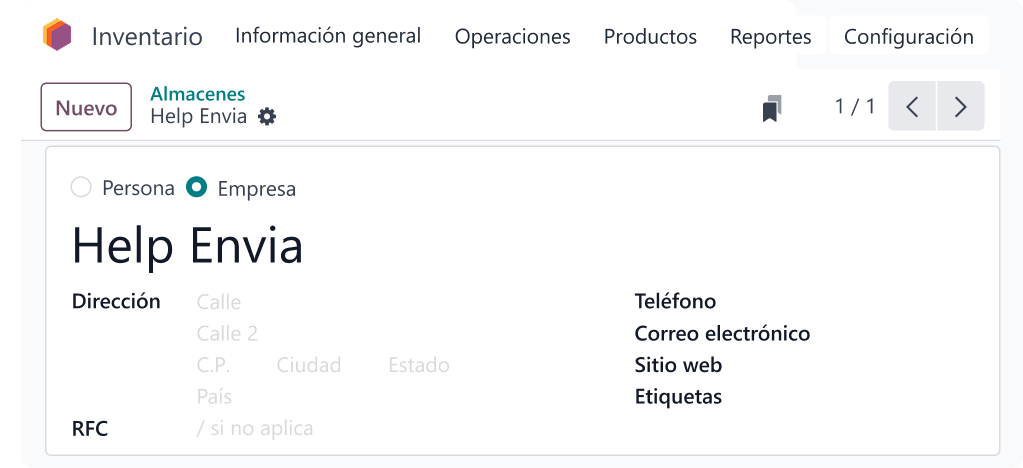
ℹ️ This data is used to calculate zones and rates correctly.
Required address fields
When entering shipping addresses in Odoo, it is important to use the correct format. This ensures that labels are generated without errors and that rates are calculated correctly.
| Fields in Odoo | Fields on Envia.com |
|---|---|
| E-mail address | |
| Phone | Phone |
| Company name | Company |
| Street | Street |
| Street 2 | Number |
| Street 2 | Colony |
| CP | Zip Code |
| City | City |
| Status | Status |
| Country | Country |
| RFC | RFC |
| Not available | References |
Generate shipment
- Customer makes a purchase and selects shipping method
- Odoo displays the real-time rate based on the order data.
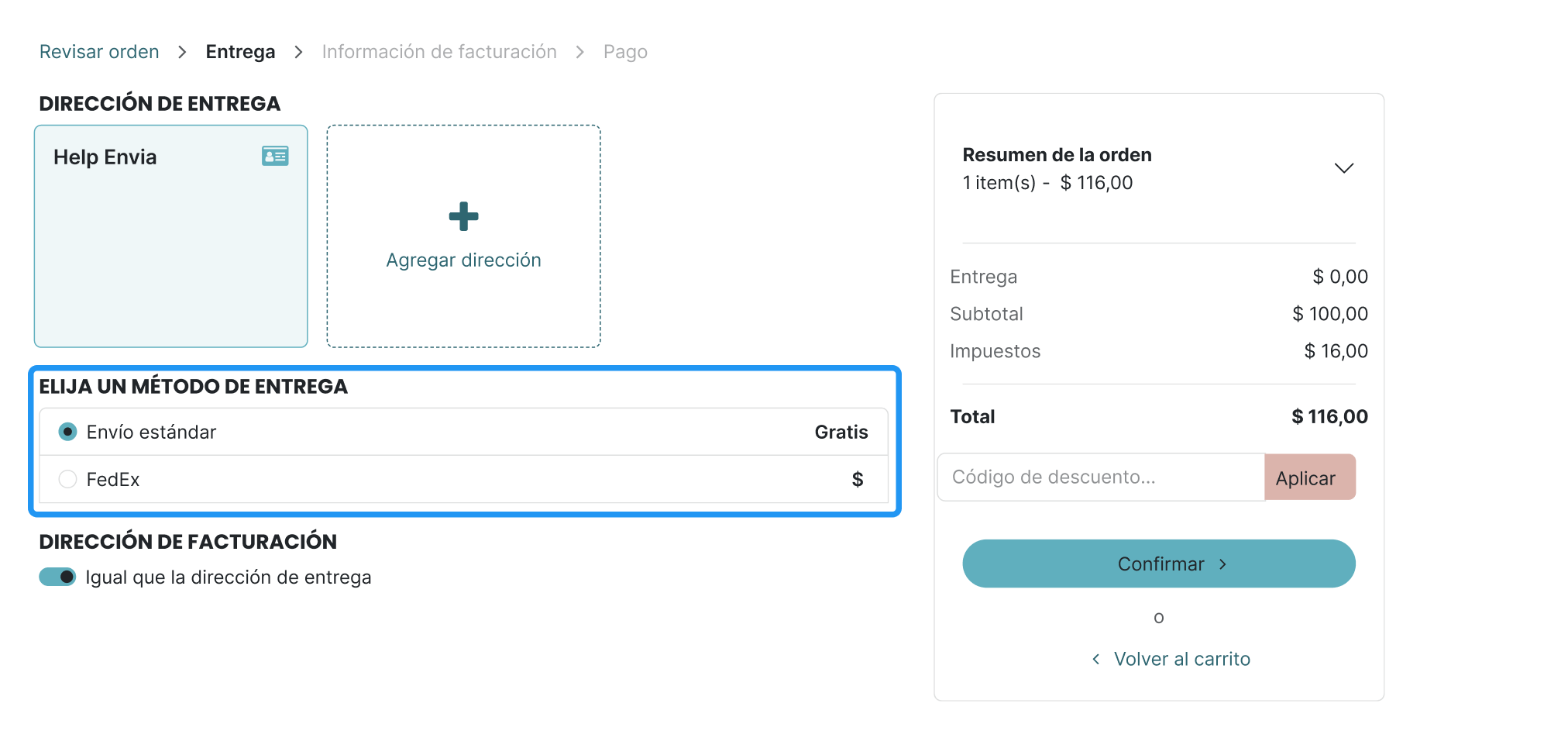
In case of any doubt or error during the configuration or use of the module, please contact Odoo support directly.
Generate waybill
1. From your Odoo dashboard, enter the section Sales.
2. Locate and select the order you wish to send.
3. Click on the button Delivery.
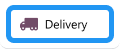
4. Validate the order again to generate the waybill.
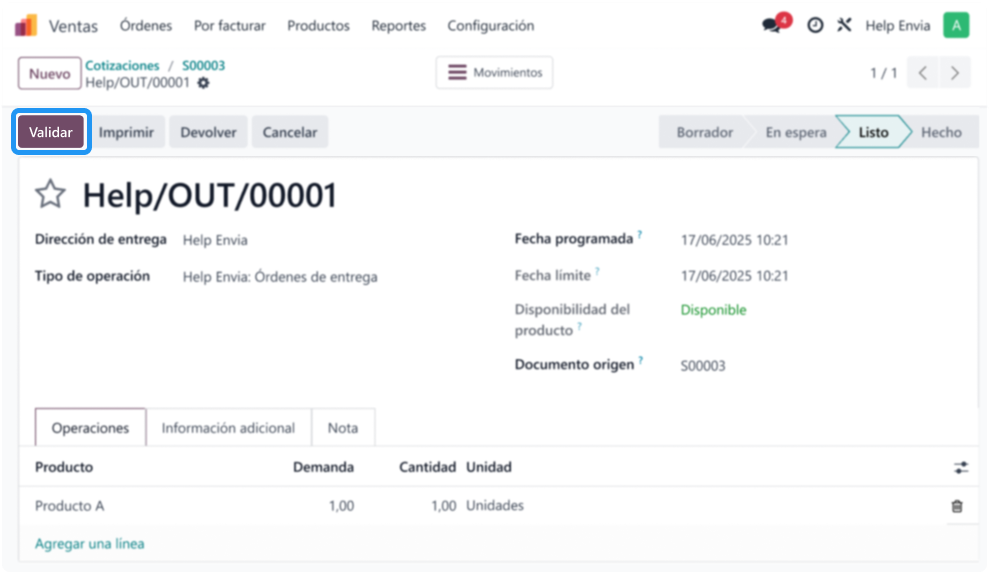
5. Once generated, the shipping label will be available for download directly from the delivery schedule.
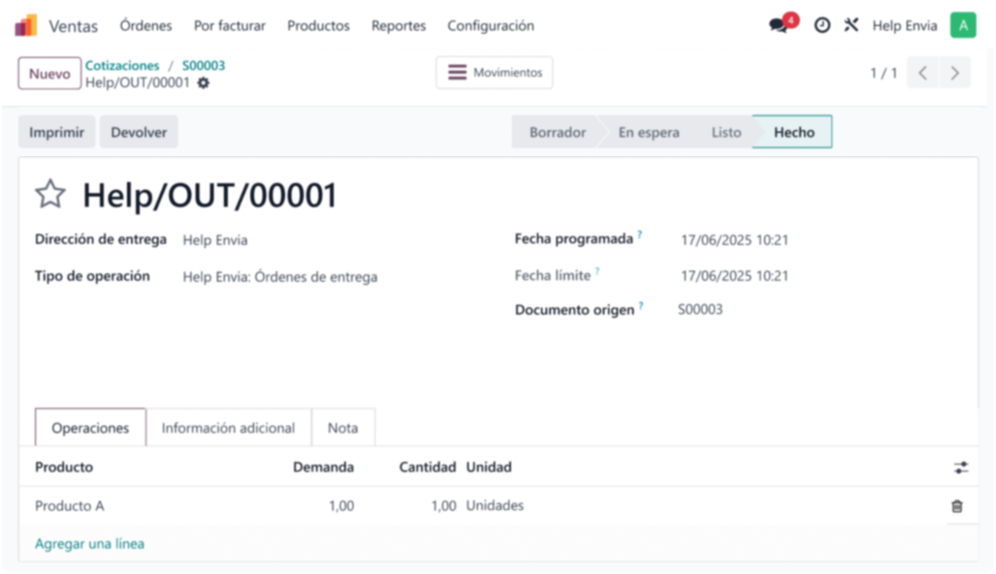
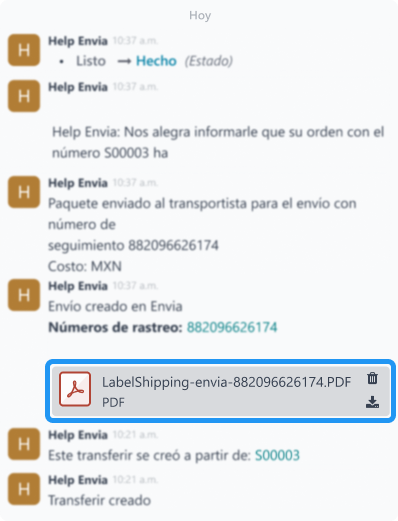
ℹ️ If for some reason it is not possible to generate the guide, the reason for the error will be displayed on the screen so that you can review and correct it.
Report error with Odoo
If you detect errors related to the Odoo integration or any other problem, it is necessary to raise a ticket directly from your Help Center. This report will allow the Odoo team to follow up and resolve the incident.
You can do so by clicking on the following link and filling out the corresponding form: Odoo Help Form
Did you find this resource useful?