First steps / Account
Add addresses and packages
Correctly adding your addresses and package details is key to fast, secure and error-free shipping. With this feature you can save multiple origins, destinations and packages for easy quoting and waybill generation.
Steps to add addresses and packages
- Log in to your Envia.com account
- In the side menu select Settings > Addresses and packages
- You will see three sections available:
- Origins
- Destinations
- Packages
ℹ️ You can add as many addresses and packages as you need.
How to add source addresses
- In the Origins, click Add
- Complete the following information:
- Full name
- Phone
- Country
- Address and suite/apt number
- Zip code and city
- State and tax id
- Reference
- Mark an address as default. This will be used for default quotes.
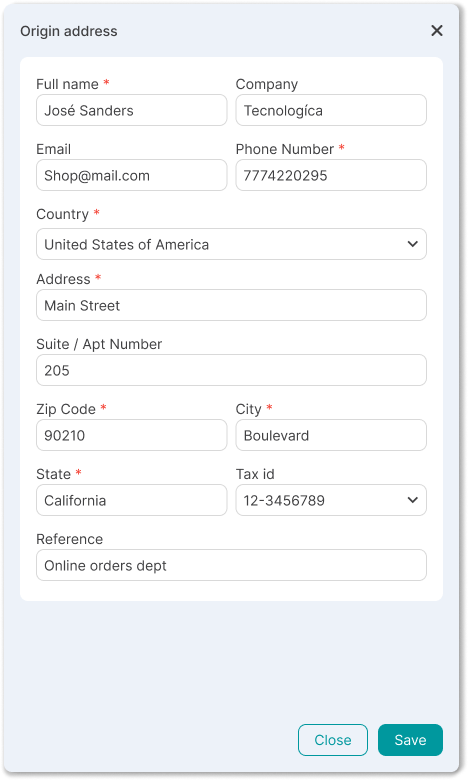
How to add packages
You can save the details of your packages manually or in bulk:
1. Manually
- Click Add in the Packages section.
- Complete the fields:
- Package name
- Content
- Unit (kg/cm or lb/in)
- Dimensions (length, width, height)
- Weight (kg/g or lb/oz)
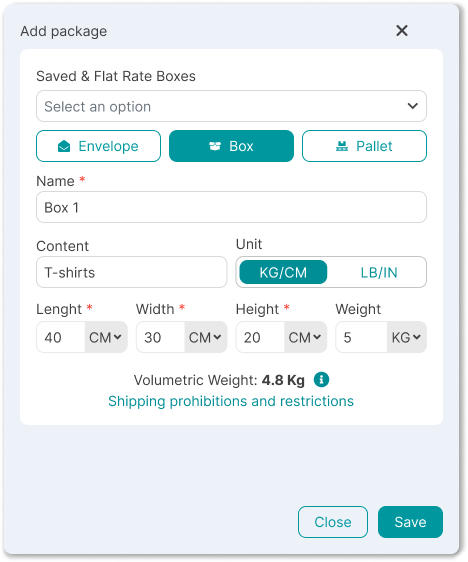
2. Bulk upload with Excel file
- Click on the three dots next to the Upload packages (xlsx).
- Download the template provided and fill in all columns correctly.
- Upload the file to import all the packages, click on Upload packages (xlsx) and select your file.
ℹ️ This option is ideal if you handle a large volume of packages.
Excel template structure for packages
| Column | Description | Example |
|---|---|---|
| Type | Type of packaging (Envelope, Box, Pallet) | Box |
| Content | Description of contents | Shirts |
| Lenght | Package length (longest dimension) | 46 |
| Widht | Package width | 30 |
| Height | Package height | 20 |
| Weight | Total package weight | 2 |
| Unit lenght | Unit of measure (CM or IN) | CM |
| Unit weight | Unit of weight (KG or LB) | KG |
Did you find this resource useful?