Ecommerce Pro / Orders
Configure packing slip printing
Table of contents
From Ecommerce Pro you can decide how packing slips are printed and downloaded when generating your waybills. These options help you save paper, avoid unnecessary downloads and work in a more orderly way when you make many shipments at the same time.
- Save sheets by printing several packing slips per page.
- Avoid interruptions by generating many guides.
- Adjust the print according to how you work, without affecting the guides.
Steps to configure printing
1. Login to Envia.com
2. Go to Ecommerce Pro and click on Store settings.
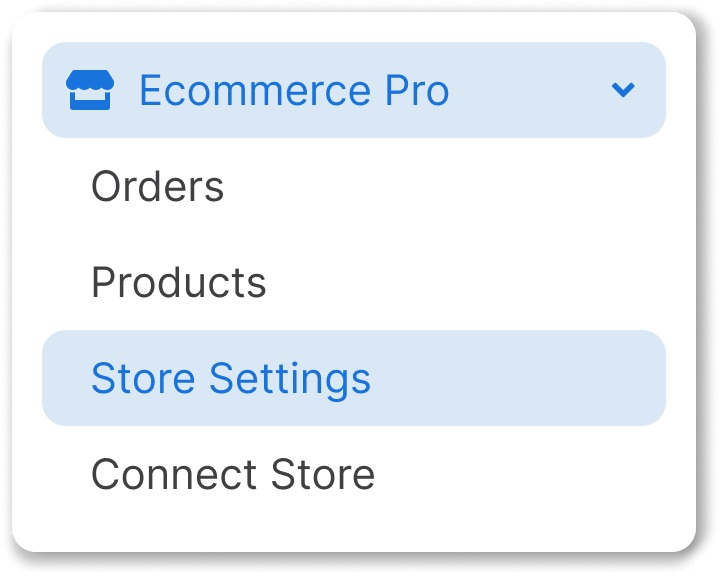
3. Select the button Configure packing slip.

4. Choose the printing option you prefer.
Optimized printing: Group several packing slips on a single sheet to reduce paper usage.
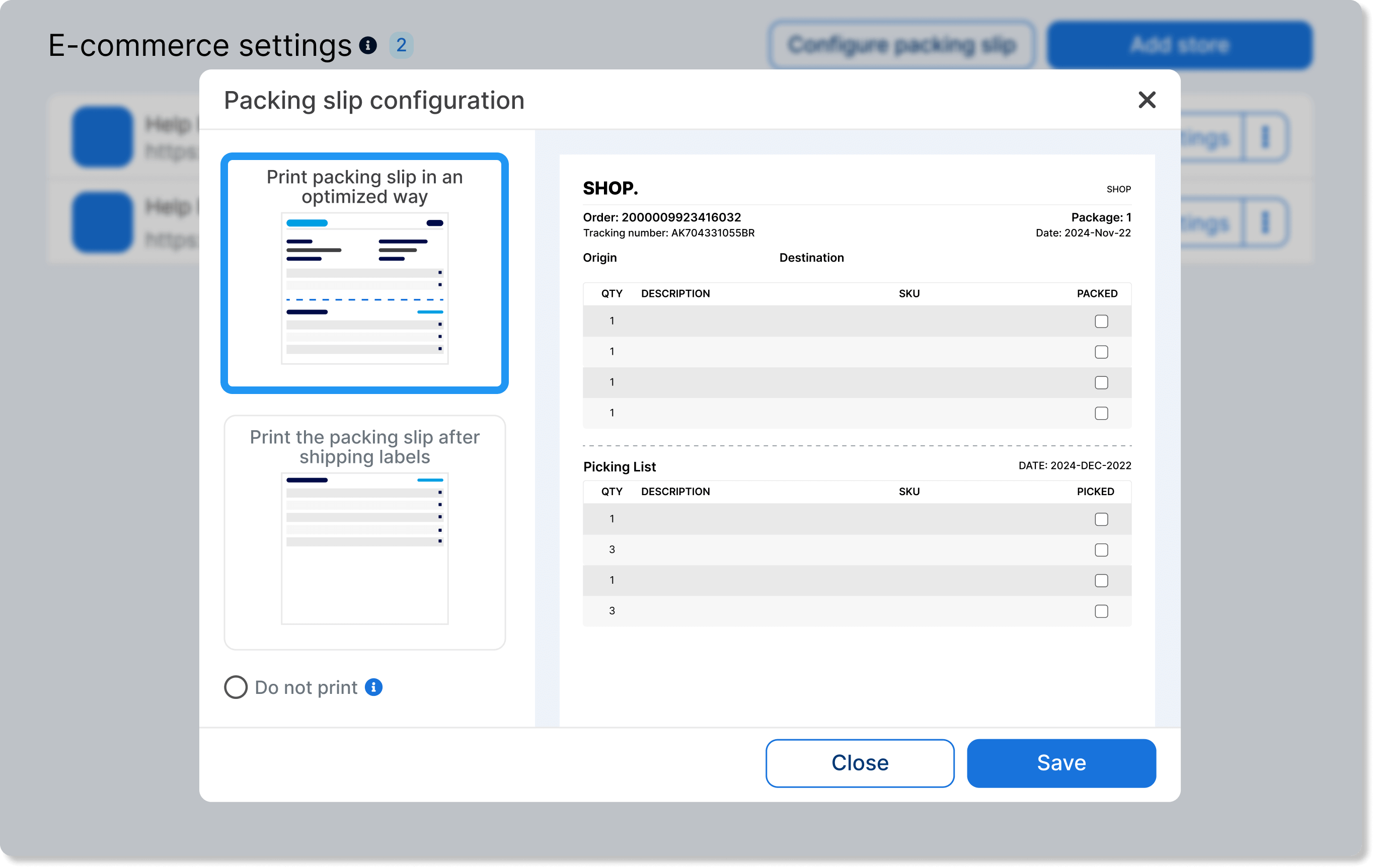
Print after the guides: Print each packing slip after its corresponding guide.
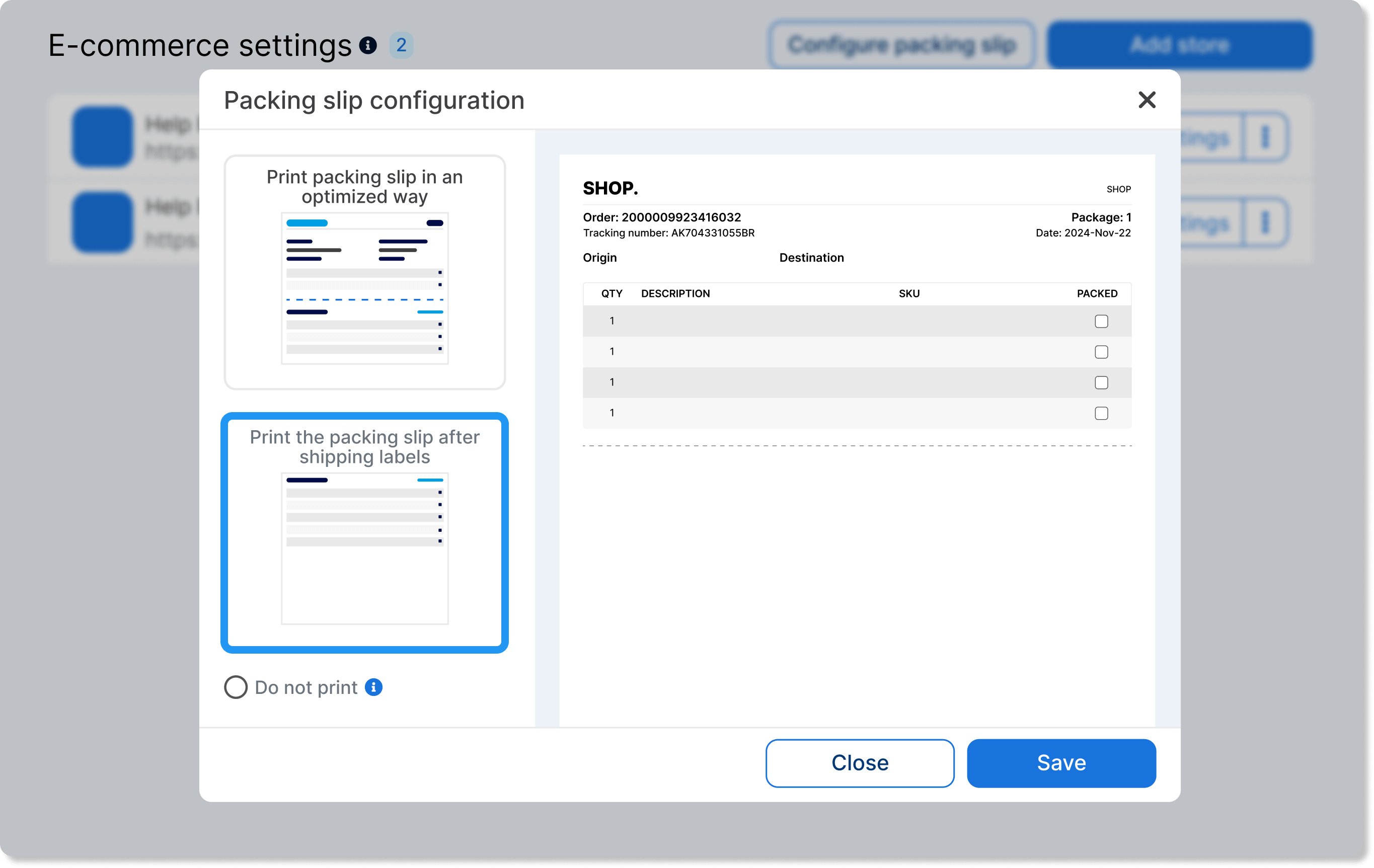
ℹ️ Disables the automatic download of packing slips during the mass generation of guides, with the option Do not print.
FAQ
Can I change this setting at any time?
Yes, you can modify these options whenever you need to from the configuration section of your store.
What happens if I leave the default options?
Individual printing per guide and automatic downloading of each packing slip will be maintained.
Does this configuration affect the guides?
No, these options only apply to the printing and downloading of packing slips. The guides maintain their normal operation.
Did you find this resource useful?