Shipments / My Shipments
Everything you can do in the section "My Shipments".
Want full control over your shipments and resolve any situation from one place? The My Shipments section is designed so you can easily monitor, organize and manage all your packages, whether you handle just a few orders or hundreds a day.
View the overall status of your shipments
At the top you will find a card summary showing how many shipments you have in each state. You can visit see your entire operation at a glance and act quickly in the event of any inconvenience.
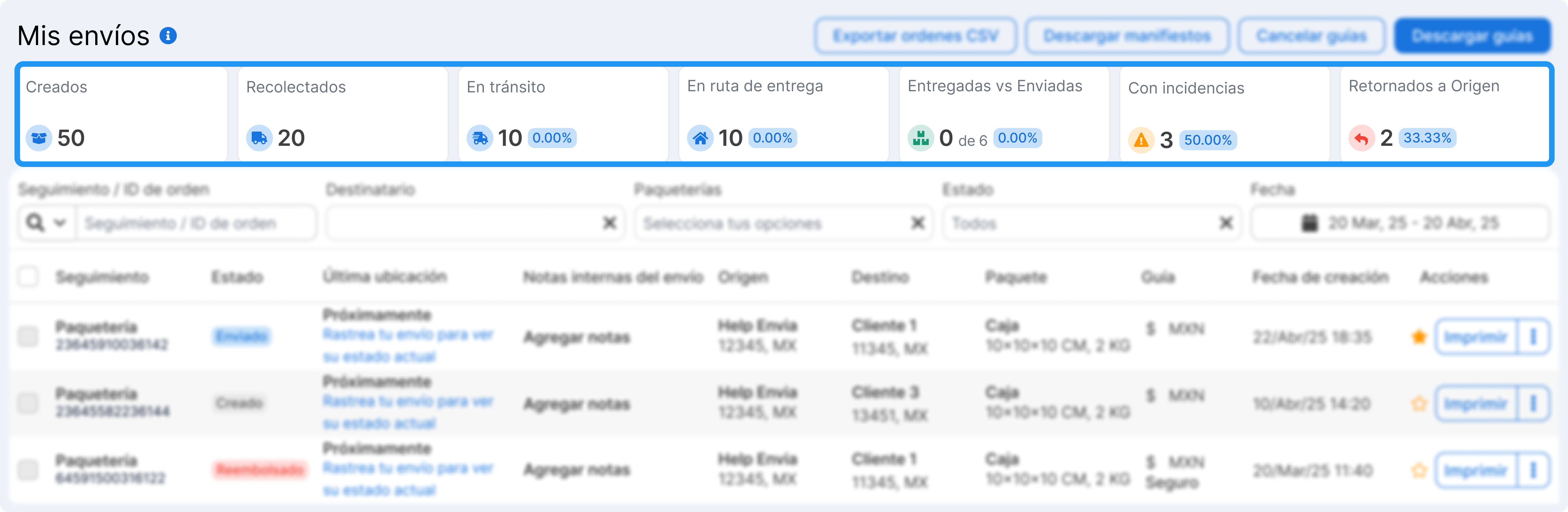
- Created. How many guides have you generated.
- Collected. Packages already picked up by the parcel service.
- In transit. Orders that are on their way to their destination.
- On delivery route. The package is on its way to the recipient.
- Delivered vs.. Measure how many shipments arrived successfully.
- Orders with Issues. Shipments with problems (delays, incorrect address, etc.).
- Returned to Sender. Identifies packages returned to your address.
Use the filters to find any shipment
Below the metrics summary, you have a search bar and advanced filters to quickly find any shipment.
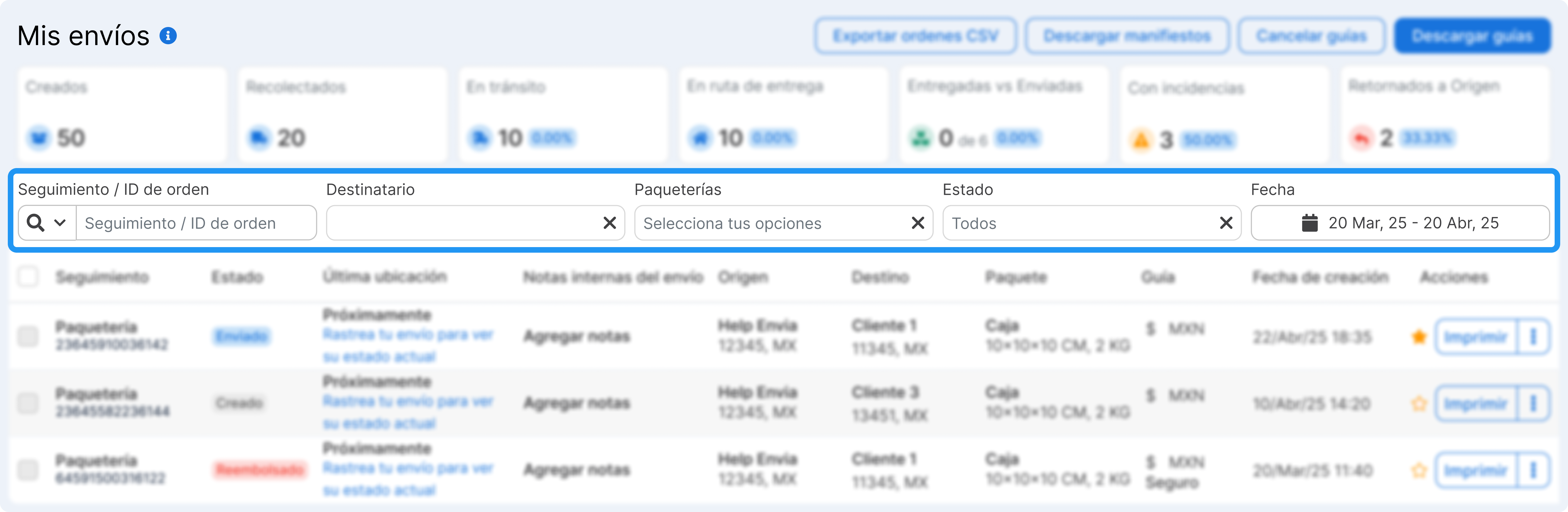
- By tracking number and Order ID
- By recipient's name
- By parcels used
- By state (created, delivered, reimbursed, etc.)
- By date range
See all the details of the table
The main table shows all the important information about each shipment.
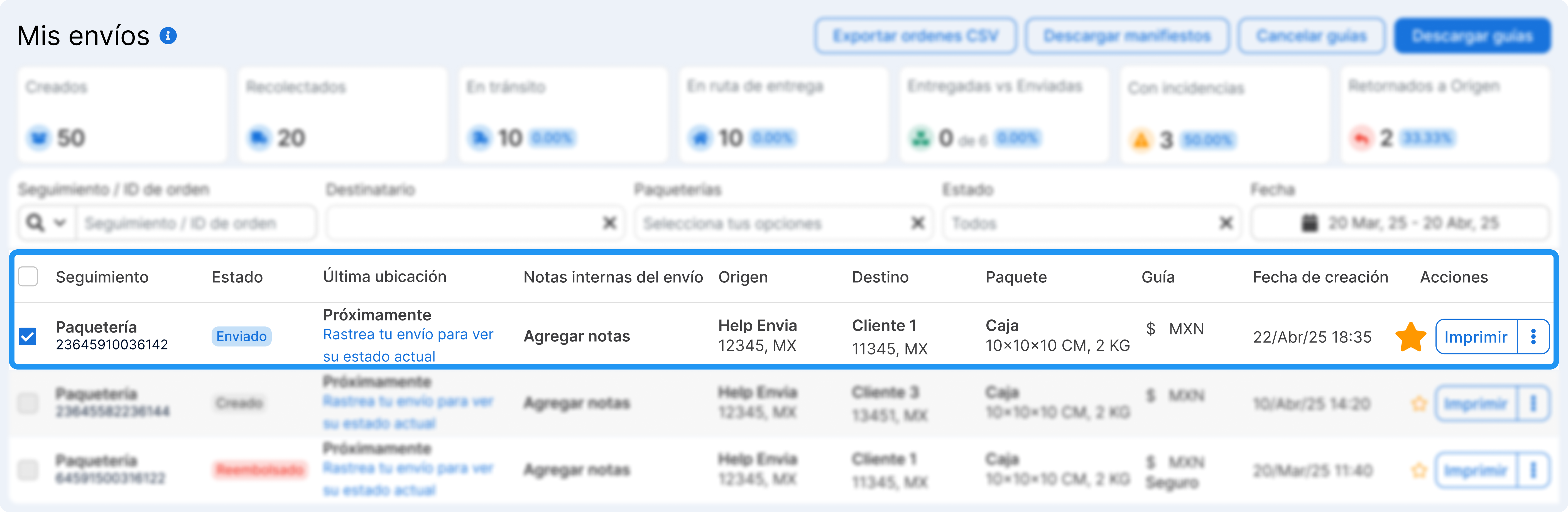
- Parcel and tracking number (click for details).
- Current status of the shipment (e.g. shipped, delivered, cancelled).
- Origin and destination.
- Internal notes (you can add information for your team).
- Package dimensions and weight.
- Additional services.
- Date of creation.
- Quick actions.
You can also mark any shipment as a favorite ⭐ideal for tracking important orders.
Access the complete details of each shipment
Click on the guide number to open a view with all the information. This way you can follow up more precisely.
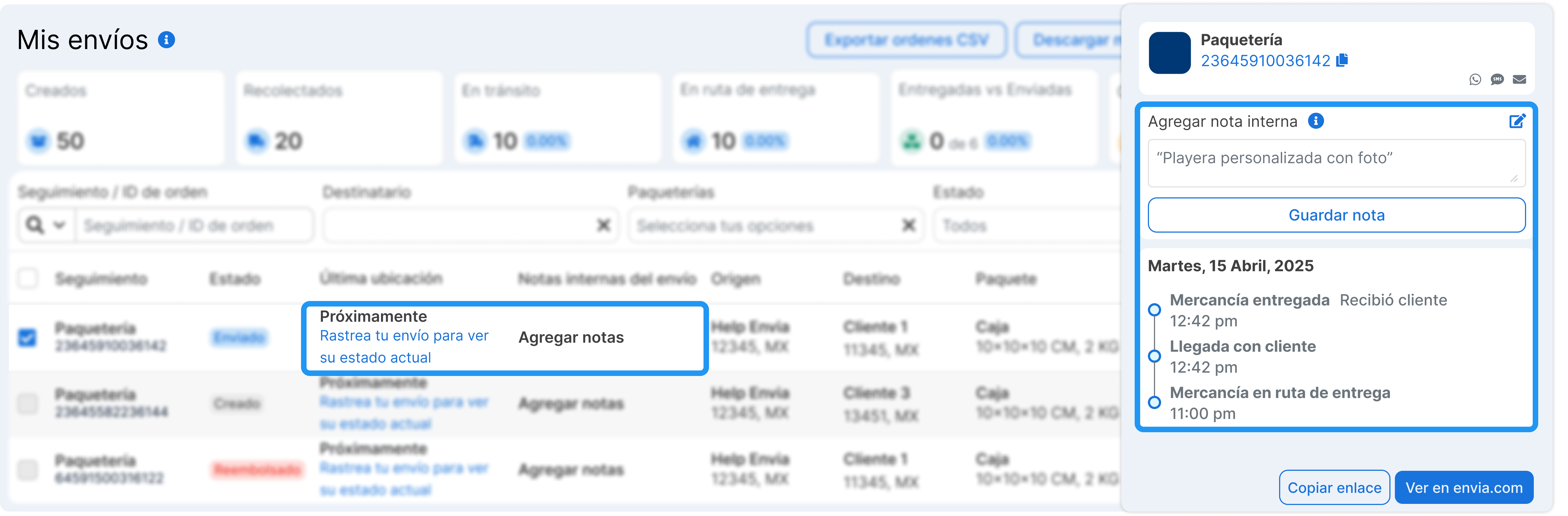
- Step-by-step history (real-time traceability).
- Shipment data and related order.
- Status sharing buttons by WhatsApp, SMS and e-mail.
- Space for internal notes.
Actions you can apply for each shipment
Click on the three dots icon to open a menu with the available actions.
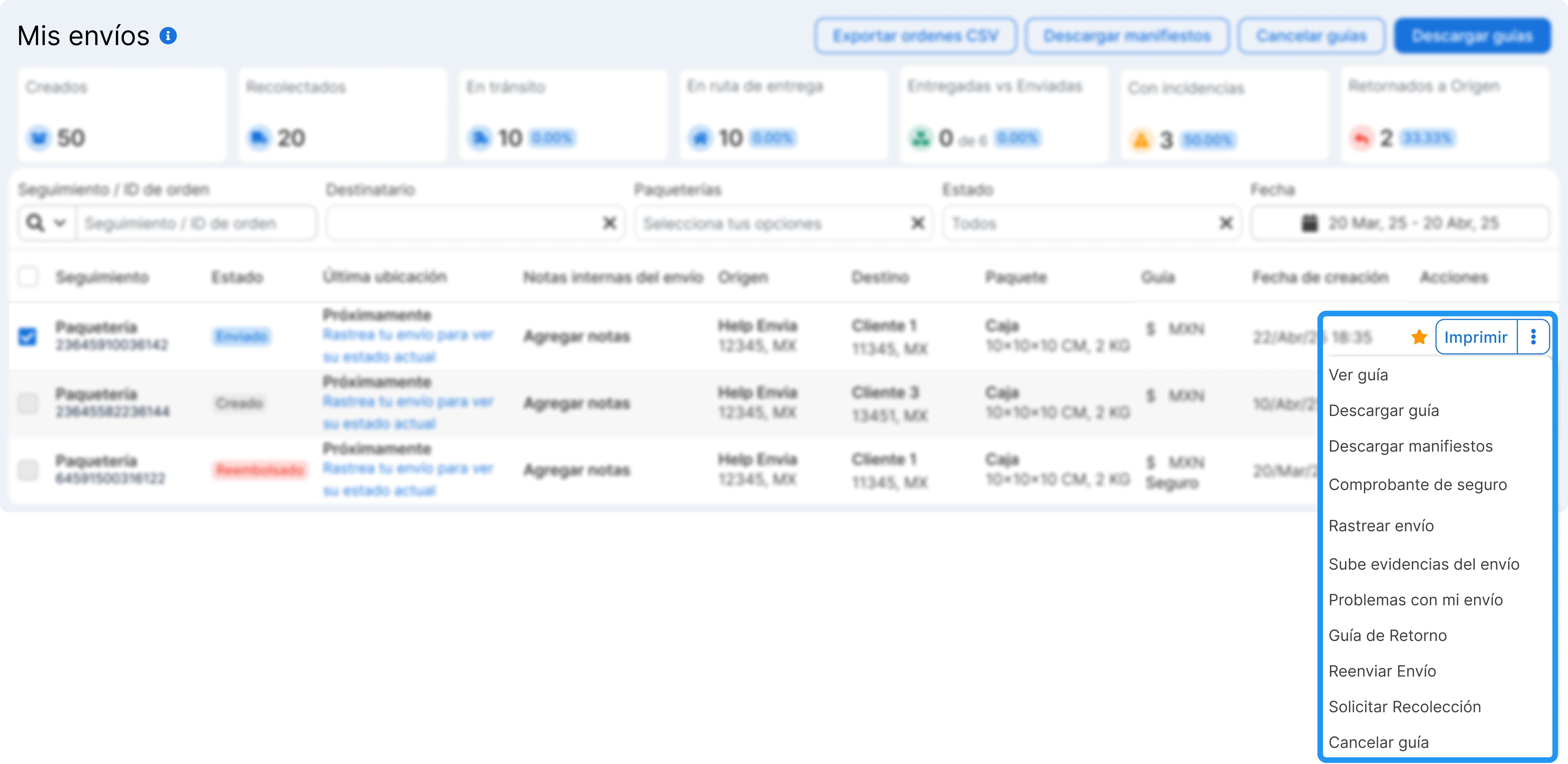
- See guide. See all the details of the guide.
- Download guide. Get the PDF to print the label.
- Download manifesto. Document listing all shipments of a collection (the package requires it).
- Track shipment. Check the current status in real time.
- Upload evidence of shipment. Attach photos or vouchers.
- Problem with my shipment. Report incidents with the shipment.
- Return guide. Generates a label to return the package to the sender.
- Resend shipment. Create a new guide with the same data.
- Request pickup. Schedule the courier to pick up your package.
- Commercial invoice. Required for some international shipments.
- Cancel label. Available only if the shipment has not yet been picked up.
Do you handle a lot of shipments? Use the bulk functions
At the top right of the table, you have shortcuts to apply actions on several shipments at once.
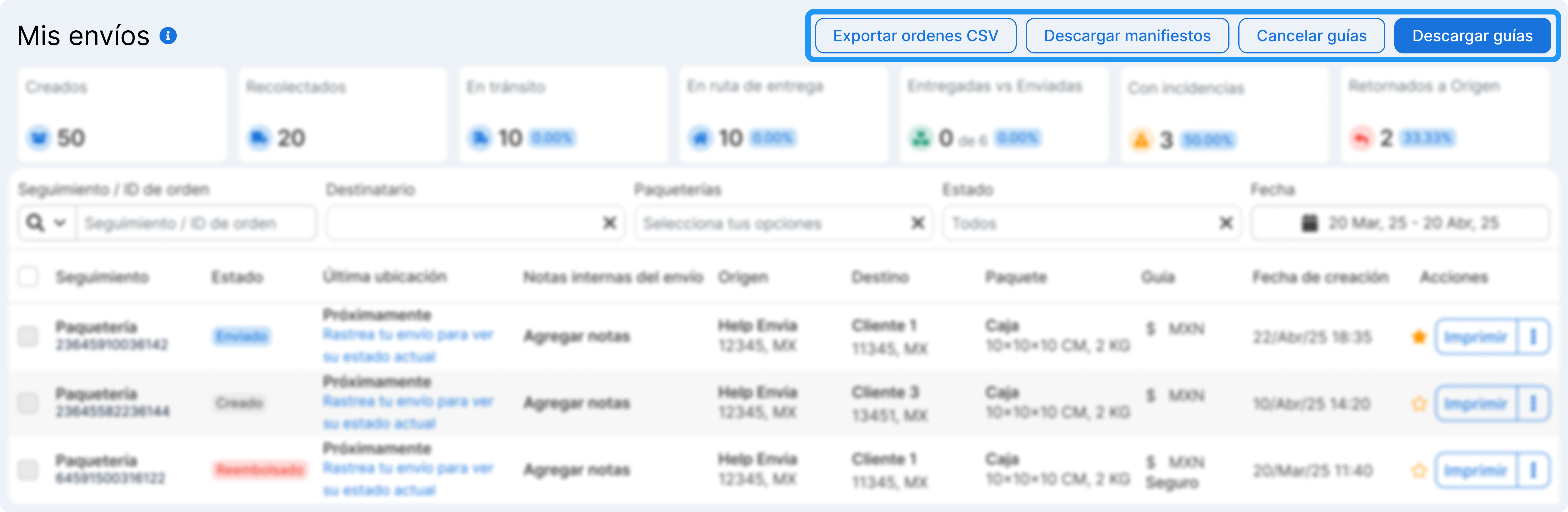
- Export CSV orders. Download all the information for control or analysis.
- Download manifests. Useful for large collections.
- Cancel several guides at the same time.
- Download guides. Ideal if you need to print massive guides.
Customize the column view
Want to see only the information you need? Use the columns icon and customize your shipping table.
- Show or hide columns such as status, origin, destination, notes, etc.
- Rearrange the columns by dragging them.
- Save the configuration for future sessions.
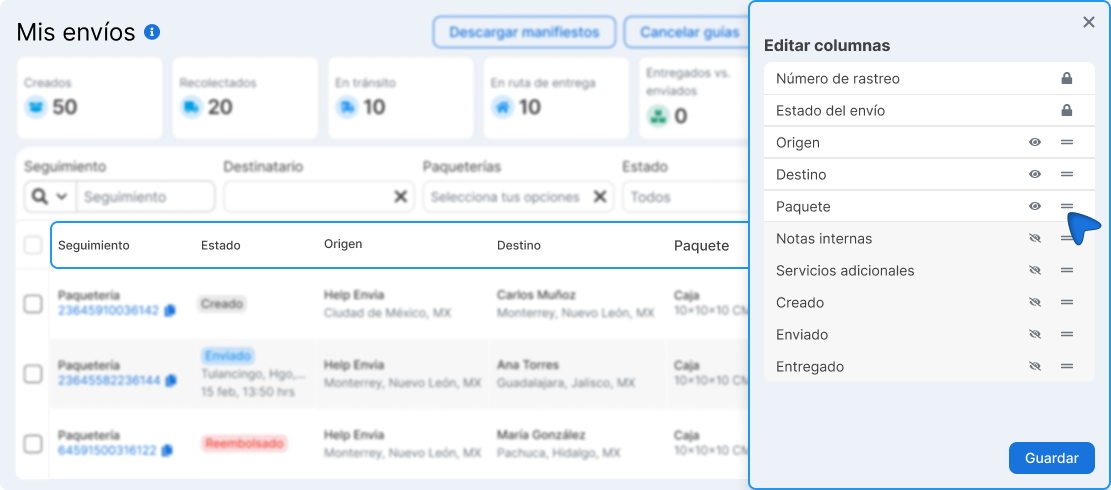
Did you find this resource useful?