Payments and Billing / Payments
Statement of Account
The statement of account Envia.com is where you can review all the financial movements related to your shipments. Here you will find details such as recharges, waybill charges, commissions, refunds and the updated balance after each transaction.
The account statement allows you to:
- Consult financial transactions by shipment
- Identify recharges, charges and refunds
- View your current balance at any time
- Download a detailed history in Excel format
- Filter by date or type of movement
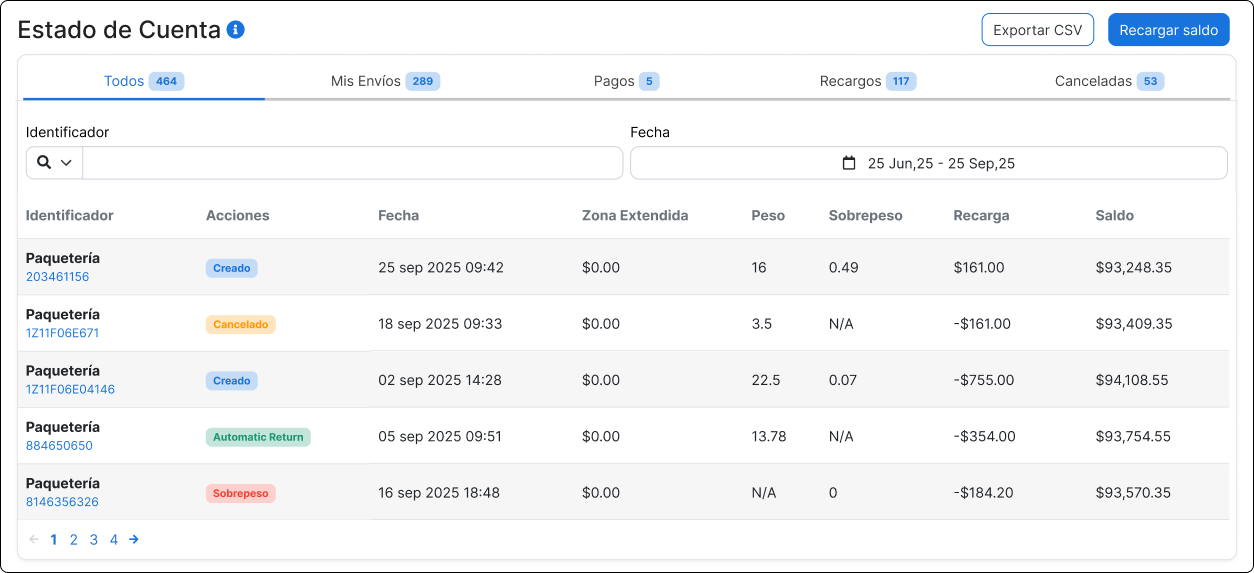
Access the account statement
- Log in to your Envia.com account
- Go to Payments and invoicing > Statement of account.
- The table with all your most recent movements will open.
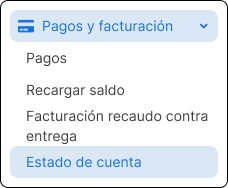
Filters and superior navigation
At the top of the table you will find tools to customize the view:
- Filter by identifier: You can search by tracking number or shipping code.
- Filter by date: Use the calendar to choose a specific range of dates
- Category tabs:
- All: Displays all movements
- My Shipments: Only the generated guides
- Payments: Income movements
- Surcharges: Additional charges (such as overweight or extended zone)
- Canceled: Uncollected guides
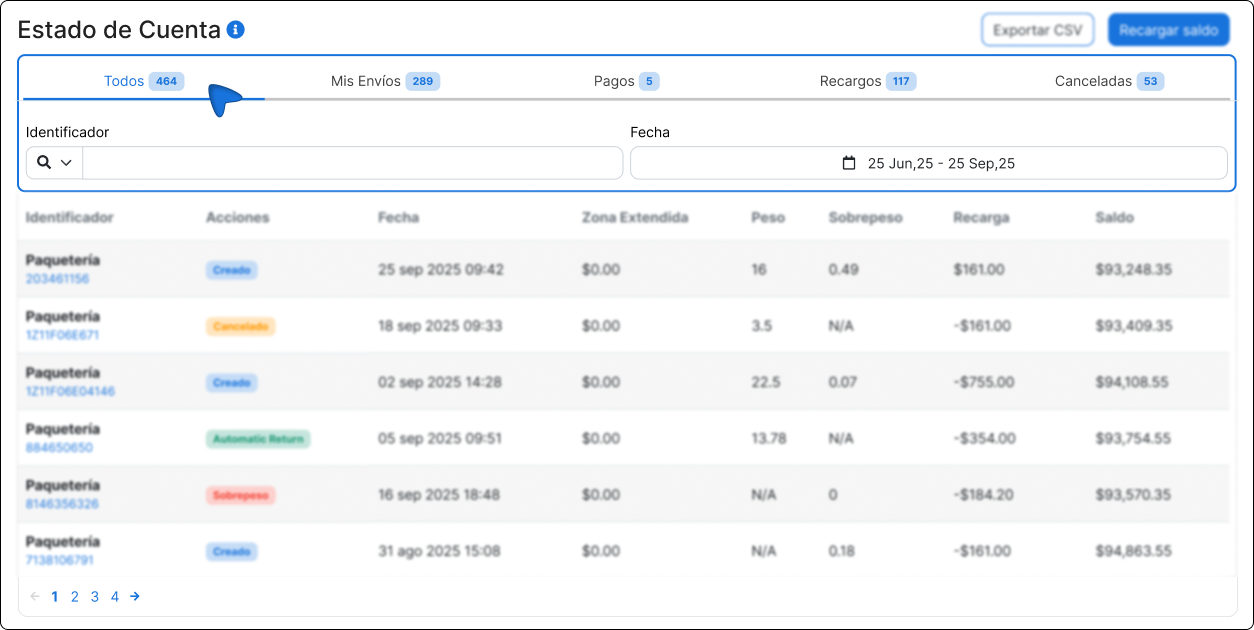
Table Statement of Account
Each row of the table represents an individual transaction and contains the following fields:
| Column | Description |
|---|---|
| Identifier | Name of the package and tracking number associated with the movement. |
| Actions | Shipment status (Created, Cancelled, Overweight, etc.). |
| Date | Date and time when the movement was generated. |
| Extended zone | Extra amount if the destination is in a remote area. |
| Weight | Declared weight of the package. |
| Overweight | Additional amount of weight detected (if overloaded). |
| Recharge | Positive (recharge) or negative (discount or charge) amount applied to the balance. |
| Balance | Total amount available in your account after that movement. |
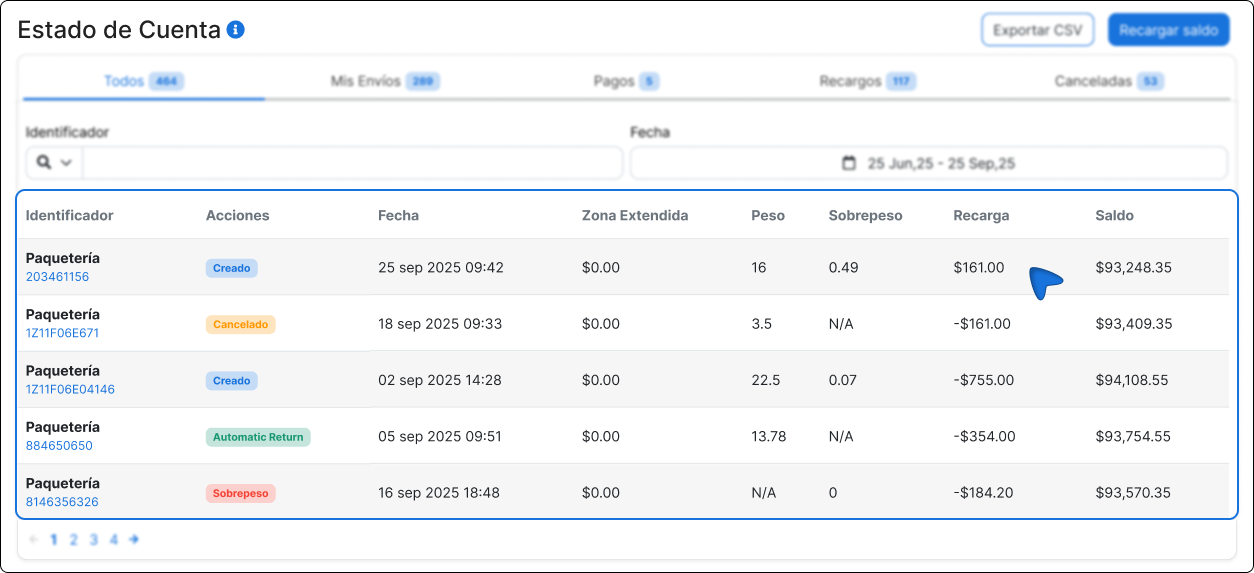
FAQ
Can I see transactions from previous months?
Yes, you just have to adjust the date range with the calendar filter.
What do I do if I see a charge I don't recognize?
Contact our support team.
Did you find this resource useful?