Ecommerce Pro / Orders
Split Order
Table of contents
With Ecommerce Pro, you have the Split Ordertool, which allows you to separate products from an order into multiple packages according to your needs, making it easier to manage large orders.
Before splitting the order, make sure to:
- Verify that the order contains more than one item to split it.
- Have your origin address and default packages configured. If you have not yet configured these settings, see how to configure them.
- Keep your products updated with their corresponding dimensions. If you haven’t configured this yet, learn how to do it.
Steps to split order
1. Log in to Envia.com
2. Go to Ecommerce Pro > Orders
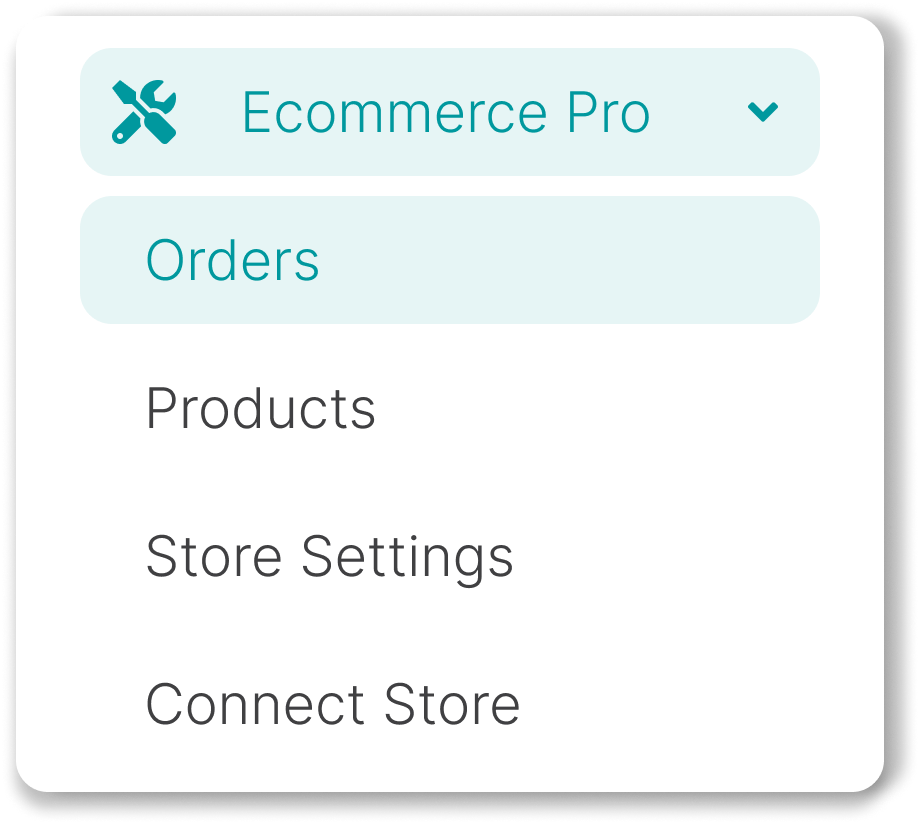
3. Locate the order, hover over the Package button and select Split Order.
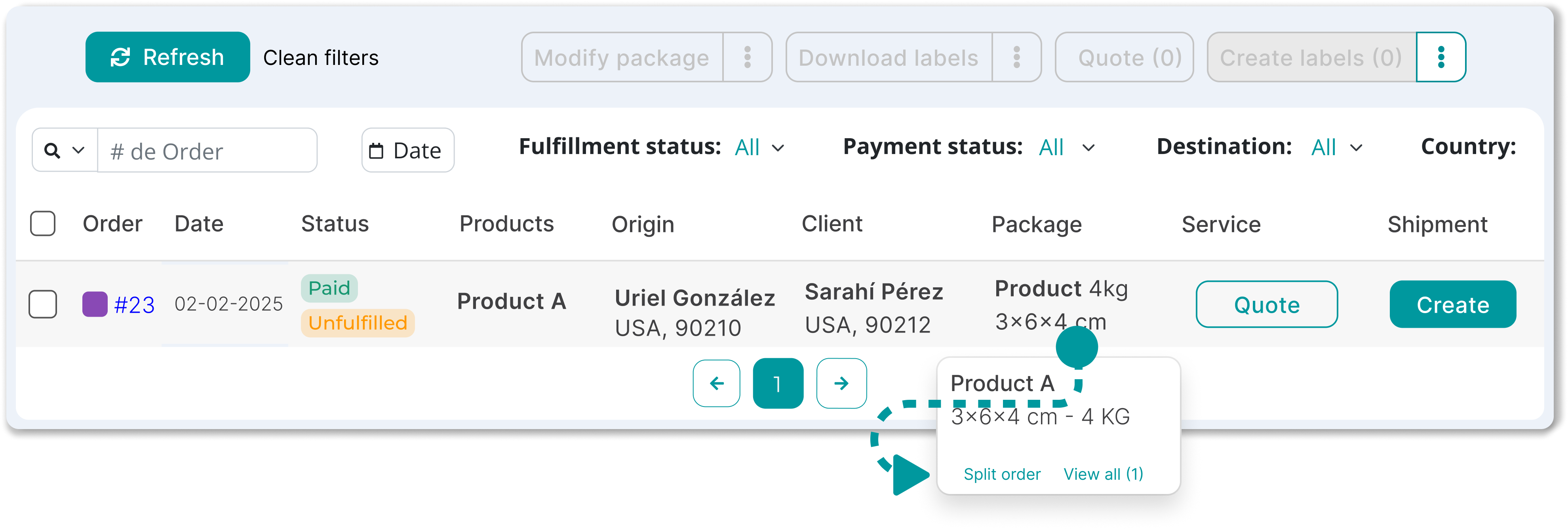
4. Choose the products and the quantity you want to move to the new package.
5. Click Transfer to move the selected products.
6. Verify that all data is correct, save the changes, and generate your label.
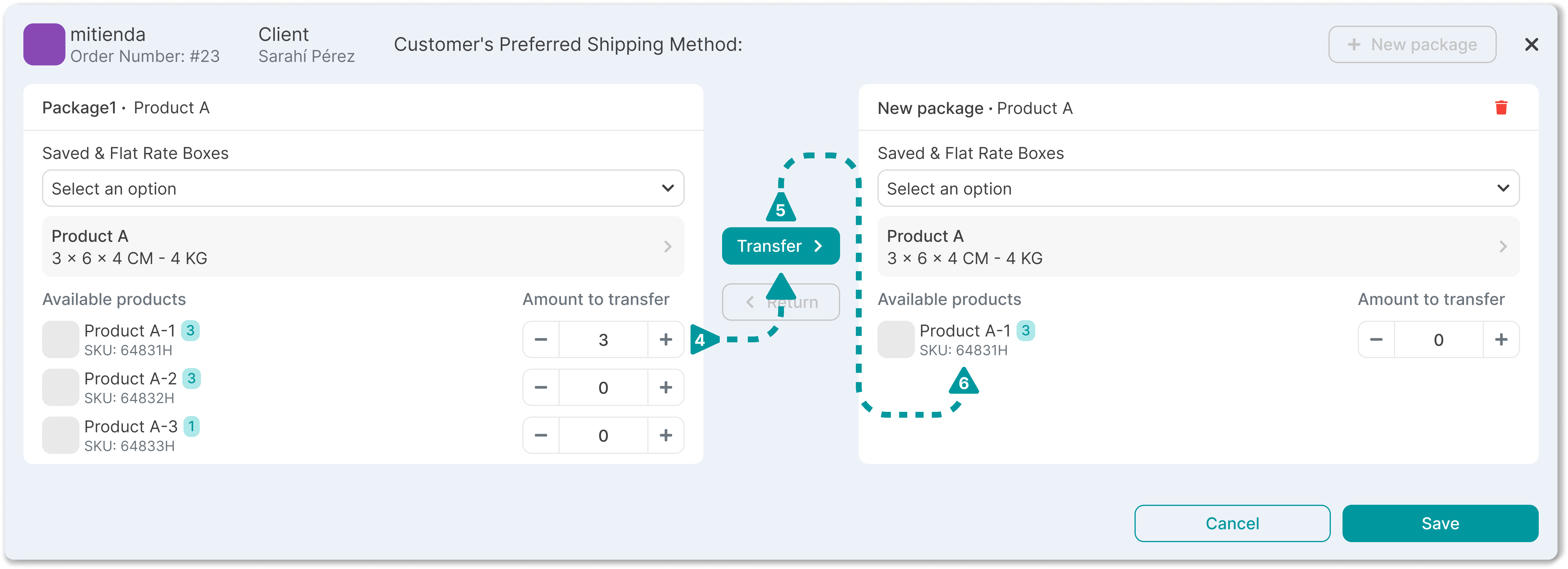
Additional considerations
- You can only split the order based on the number of different products it contains. For example, if you have 3 different products, you can split the order into up to 3 packages.
- Check the shipping costs after the split, as they may vary depending on the dimensions of each package.
- Confirm that all products are correctly assigned before finalizing.
Did you find this resource useful?