Ecommerce Pro / Integrate ecommerce
Miravia
Connect your Miravia store with Envia.com
- To integrate Miravia with Envia.com, visit envia.com and go to Ecommerce Pro > Connect Store
- Click the Integrate my ecommerce, select Miravia and click on Continue.
- Log in with your Miravia account and accept the permissions to complete the integration.
- Verify your email address registered at envia.com and click Continue.
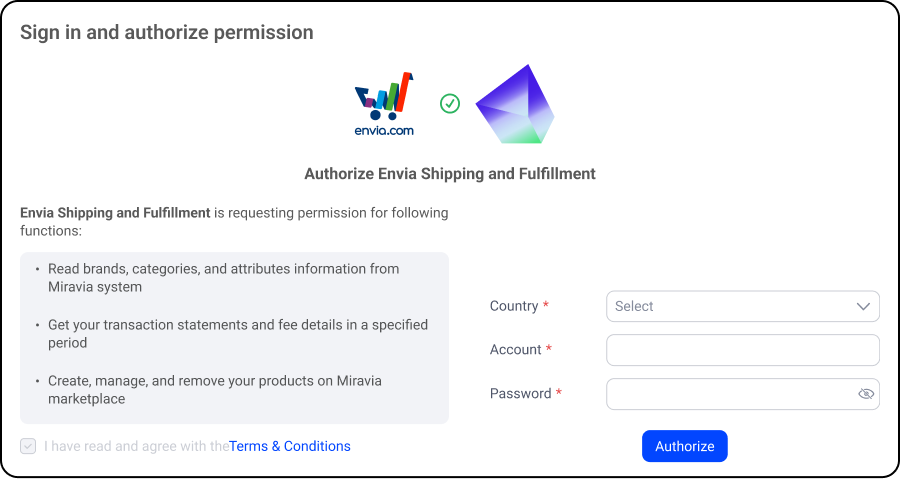
You're done! Now your Miravia store is integrated with envia.com.
ℹ️ Make sure to select “Delivered by Seller (DBS)” as the delivery method for each product so that they can be shipped with Envia.com.
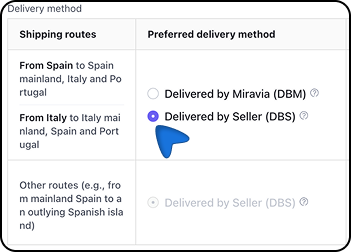
Set up your store on Envia.com
These settings are made directly from your Envia.com panel. They are essential for the integration to work properly.
Source address and packages
Establish where your shipments leave from and what packaging you use to calculate shipping rates.
Products
Define the weight and size of each product. This way the system calculates the rates and selects the ideal package.
Automatic label creation
Generates shipping labels automatically when an order is received.
Checkout of your store
Displays the cost of shipping in real time to the customer at checkout. Improves the experience and avoids surprises.
For more details, see our help articles on settings of your store.
Important Notes
- Only orders managed under the logistics model will be shown. Delivered by Seller (DBS). If you use Miravia's logistics, those orders will not appear on Envia.com.
- Initial configurations are mandatory for the integration to work properly.

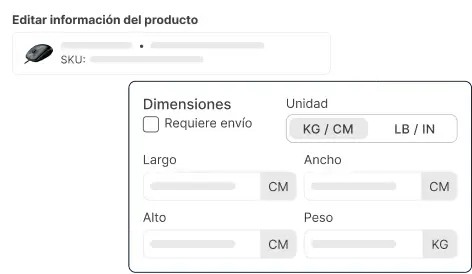
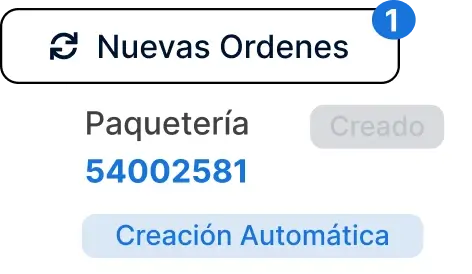
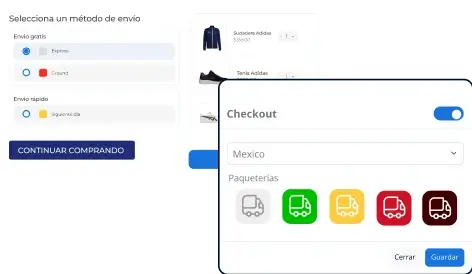
Did you find this resource useful?